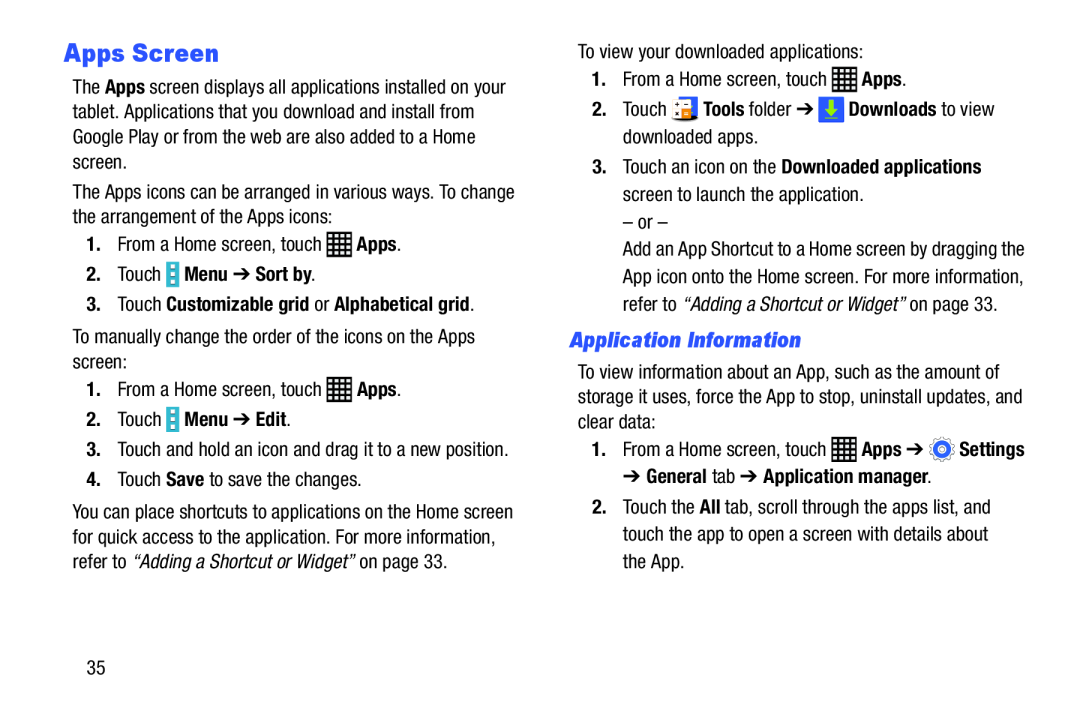
Apps Screen
The Apps screen displays all applications installed on your tablet. Applications that you download and install from Google Play or from the web are also added to a Home screen.
The Apps icons can be arranged in various ways. To change the arrangement of the Apps icons:
1.From a Home screen, touch2.Touch  Menu ➔ Sort by.
Menu ➔ Sort by.
3.Touch Customizable grid or Alphabetical grid.
To manually change the order of the icons on the Apps screen:1.From a Home screen, touch2.Touch  Menu ➔ Edit.
Menu ➔ Edit.
3.Touch and hold an icon and drag it to a new position.4.Touch Save to save the changes.You can place shortcuts to applications on the Home screen for quick access to the application. For more information, refer to “Adding a Shortcut or Widget” on page 33.
3.Touch an icon on the Downloaded applications screen to launch the application.
– or –Add an App Shortcut to a Home screen by dragging the App icon onto the Home screen. For more information, refer to “Adding a Shortcut or Widget” on page 33.
Application Information
To view information about an App, such as the amount of storage it uses, force the App to stop, uninstall updates, and clear data:
1.From a Home screen, touch➔ General tab ➔ Application manager.
2.Touch the All tab, scroll through the apps list, and touch the app to open a screen with details about the App.
35