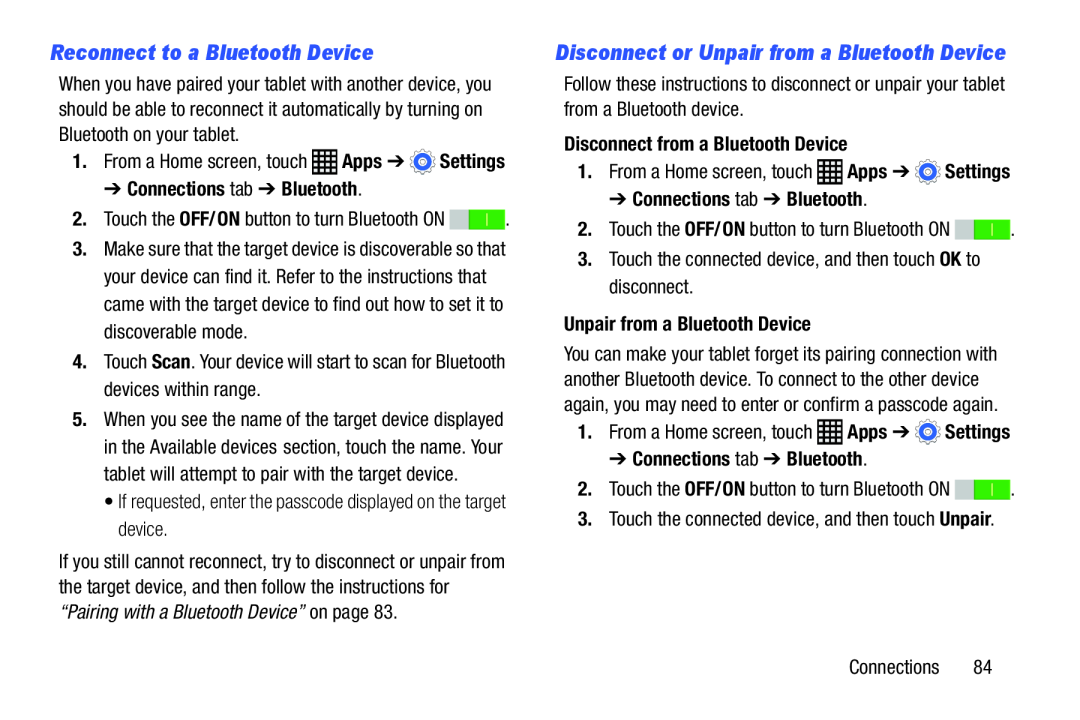
Reconnect to a Bluetooth Device
When you have paired your tablet with another device, you should be able to reconnect it automatically by turning on Bluetooth on your tablet.
1.From a Home screen, touch ![]() Apps ➔
Apps ➔ ![]() Settings
Settings
➔ Connections tab ➔ Bluetooth.
2.Touch the OFF/ON button to turn Bluetooth ON ![]()
![]() .
.
3.Make sure that the target device is discoverable so that your device can find it. Refer to the instructions that came with the target device to find out how to set it to discoverable mode.
4.Touch Scan. Your device will start to scan for Bluetooth devices within range.
5.When you see the name of the target device displayed in the Available devices section, touch the name. Your tablet will attempt to pair with the target device.
• If requested, enter the passcode displayed on the target device.If you still cannot reconnect, try to disconnect or unpair from the target device, and then follow the instructions for “Pairing with a Bluetooth Device” on page 83.
Disconnect or Unpair from a Bluetooth Device
Follow these instructions to disconnect or unpair your tablet from a Bluetooth device.
Disconnect from a Bluetooth Device |
| ||
1. | From a Home screen, touch | Apps ➔ | Settings |
➔ Connections tab ➔ Bluetooth.
2.Touch the OFF/ON button to turn Bluetooth ON ![]()
![]() .
.
Unpair from a Bluetooth Device
You can make your tablet forget its pairing connection with another Bluetooth device. To connect to the other device again, you may need to enter or confirm a passcode again.
1.From a Home screen, touch➔ Connections tab ➔ Bluetooth.
2.Touch the OFF/ON button to turn Bluetooth ON ![]()
![]() .
.