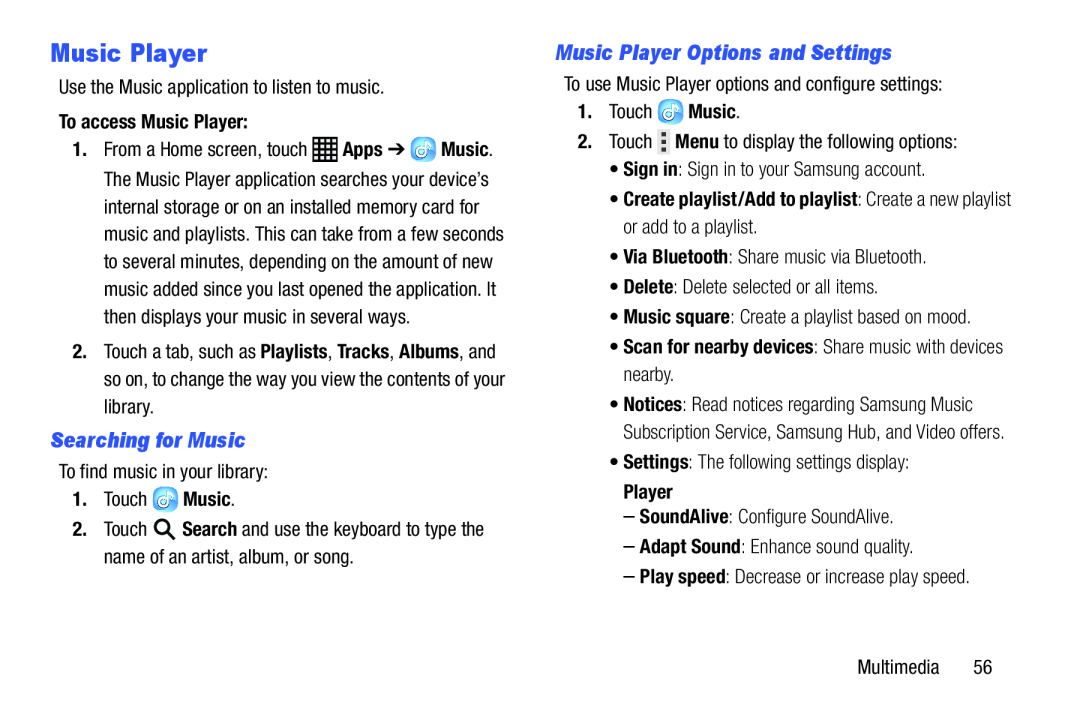
Music Player
Use the Music application to listen to music.To access Music Player:
1.From a Home screen, touch ![]() Apps ➔
Apps ➔ ![]() Music. The Music Player application searches your device’s internal storage or on an installed memory card for music and playlists. This can take from a few seconds to several minutes, depending on the amount of new music added since you last opened the application. It then displays your music in several ways.
Music. The Music Player application searches your device’s internal storage or on an installed memory card for music and playlists. This can take from a few seconds to several minutes, depending on the amount of new music added since you last opened the application. It then displays your music in several ways.
2.Touch a tab, such as Playlists, Tracks, Albums, and so on, to change the way you view the contents of your library.
Searching for Music
To find music in your library:1.Touch2.Touch ![]() Search and use the keyboard to type the name of an artist, album, or song.
Search and use the keyboard to type the name of an artist, album, or song.
Music Player Options and Settings
To use Music Player options and configure settings:1.Touch•Create playlist/Add to playlist: Create a new playlist or add to a playlist.
•Via Bluetooth: Share music via Bluetooth.•Delete: Delete selected or all items.•Music square: Create a playlist based on mood.•Scan for nearby devices: Share music with devices nearby.
•Notices: Read notices regarding Samsung Music Subscription Service, Samsung Hub, and Video offers.
•Settings: The following settings display:Player
–SoundAlive: Configure SoundAlive.–Adapt Sound: Enhance sound quality.–Play speed: Decrease or increase play speed.Multimedia 56