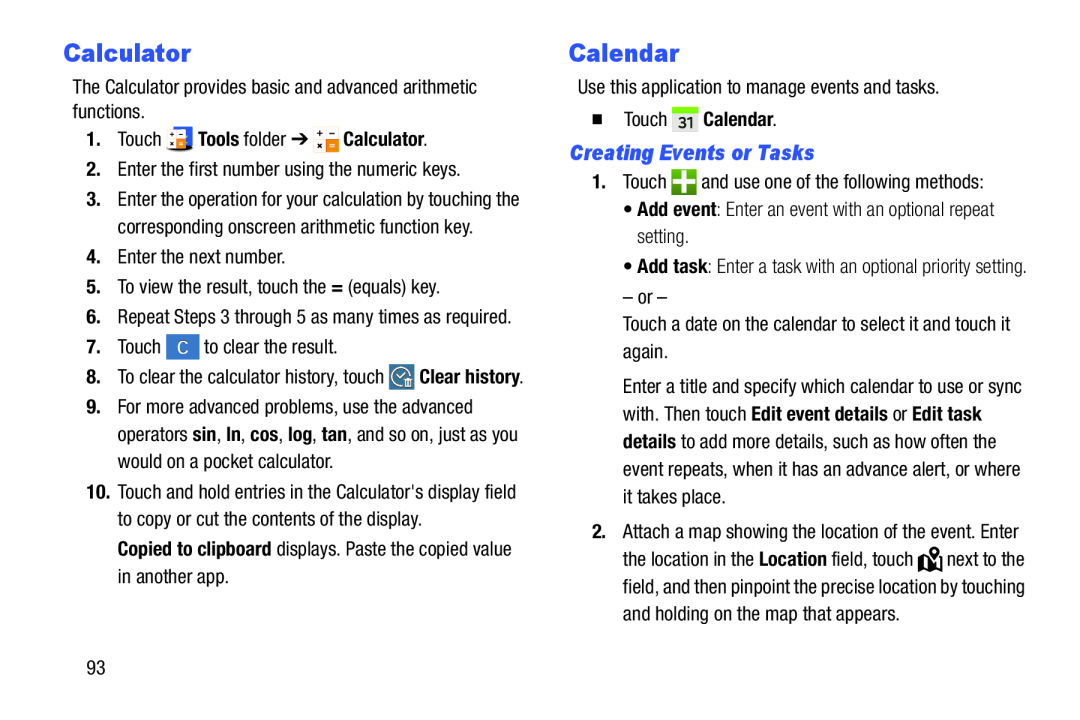
Calculator
The Calculator provides basic and advanced arithmetic functions.1.Touch  Tools folder ➔
Tools folder ➔  Calculator.
Calculator.
2.Enter the first number using the numeric keys.3.Enter the operation for your calculation by touching the corresponding onscreen arithmetic function key.
4.Enter the next number.5.To view the result, touch the = (equals) key.6.Repeat Steps 3 through 5 as many times as required.
7.Touch8.To clear the calculator history, touch ![]() Clear history.
Clear history.
9.For more advanced problems, use the advanced operators sin, ln, cos, log, tan, and so on, just as you would on a pocket calculator.
10.Touch and hold entries in the Calculator's display field to copy or cut the contents of the display.
Copied to clipboard displays. Paste the copied value in another app.
Calendar
Use this application to manage events and tasks.�Touch  Calendar.
Calendar.
Creating Events or Tasks
1.Touch•Add task: Enter a task with an optional priority setting.
– or –Touch a date on the calendar to select it and touch it again.Enter a title and specify which calendar to use or sync with. Then touch Edit event details or Edit task details to add more details, such as how often the event repeats, when it has an advance alert, or where it takes place.
2.Attach a map showing the location of the event. Enterthe location in the Location field, touch ![]() next to the field, and then pinpoint the precise location by touching
next to the field, and then pinpoint the precise location by touching
93