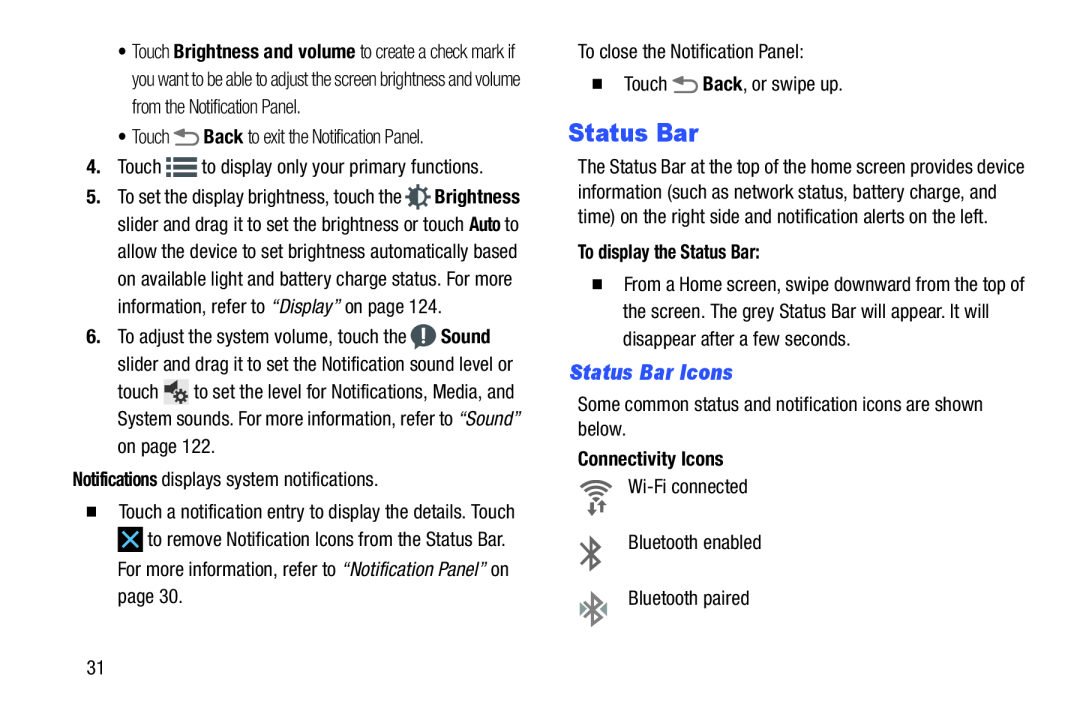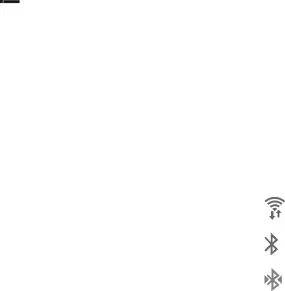
•Touch Brightness and volume to create a check mark if you want to be able to adjust the screen brightness and volume from the Notification Panel.
•Touch5.To set the display brightness, touch the ![]() Brightness slider and drag it to set the brightness or touch Auto to
Brightness slider and drag it to set the brightness or touch Auto to
allow the device to set brightness automatically based on available light and battery charge status. For more information, refer to “Display” on page 124.
6.To adjust the system volume, touch the ![]() Sound slider and drag it to set the Notification sound level or
Sound slider and drag it to set the Notification sound level or
touch ![]() to set the level for Notifications, Media, and System sounds. For more information, refer to “Sound”
to set the level for Notifications, Media, and System sounds. For more information, refer to “Sound”
�Touch a notification entry to display the details. Touch ![]() to remove Notification Icons from the Status Bar. For more information, refer to “Notification Panel” on page 30.
to remove Notification Icons from the Status Bar. For more information, refer to “Notification Panel” on page 30.
Status Bar
The Status Bar at the top of the home screen provides device information (such as network status, battery charge, and time) on the right side and notification alerts on the left.
To display the Status Bar:
�From a Home screen, swipe downward from the top of the screen. The grey Status Bar will appear. It will disappear after a few seconds.
Status Bar Icons
Some common status and notification icons are shown below.Connectivity Icons
31