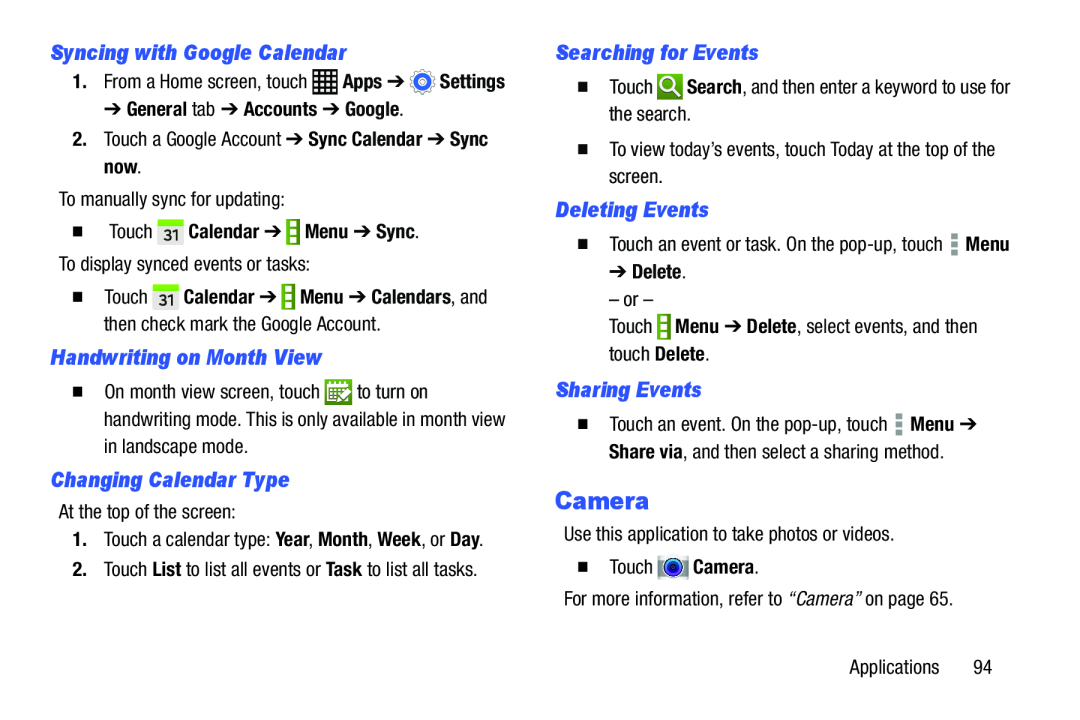
Syncing with Google Calendar
1.From a Home screen, touch ![]() Apps ➔
Apps ➔ ![]() Settings
Settings
➔ General tab ➔ Accounts ➔ Google.
2.Touch a Google Account ➔ Sync Calendar ➔ Sync now.To manually sync for updating:�Touch  Calendar ➔
Calendar ➔ 
 Menu ➔ Sync. To display synced events or tasks:
Menu ➔ Sync. To display synced events or tasks:
�Touch  Calendar ➔
Calendar ➔  Menu ➔ Calendars, and then check mark the Google Account.
Menu ➔ Calendars, and then check mark the Google Account.
Handwriting on Month View
�On month view screen, touch ![]() to turn on handwriting mode. This is only available in month view
to turn on handwriting mode. This is only available in month view
Changing Calendar Type
At the top of the screen:1.Touch a calendar type: Year, Month, Week, or Day.2.Touch List to list all events or Task to list all tasks.Searching for Events
�TouchDeleting Events
�Touch an event or task. On the➔ Delete.
– or –TouchSharing Events
�Touch an event. On the ![]() Menu ➔ Share via, and then select a sharing method.
Menu ➔ Share via, and then select a sharing method.
Camera
Use this application to take photos or videos.�TouchApplications 94