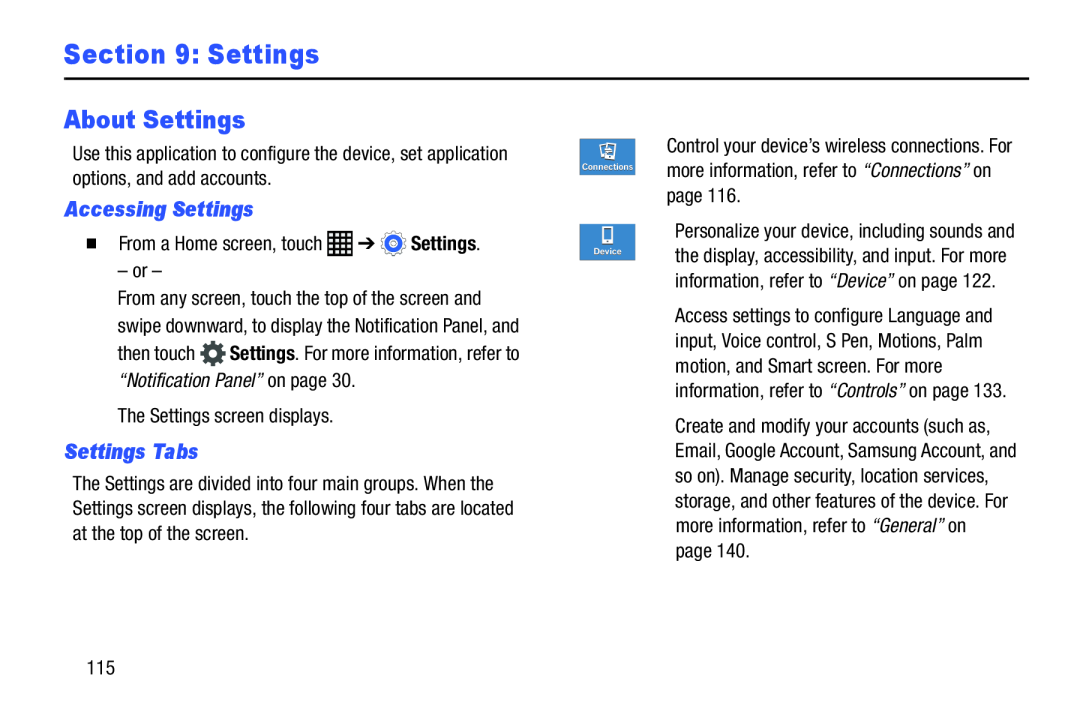Section 9: Settings
About Settings
Use this application to configure the device, set application options, and add accounts.
Accessing Settings
�From a Home screen, touchFrom any screen, touch the top of the screen and swipe downward, to display the Notification Panel, and then touch ![]() Settings. For more information, refer to “Notification Panel” on page 30.
Settings. For more information, refer to “Notification Panel” on page 30.
Settings Tabs
The Settings are divided into four main groups. When the Settings screen displays, the following four tabs are located at the top of the screen.
Connections
Device
Control your device’s wireless connections. For more information, refer to “Connections” on page 116.
Personalize your device, including sounds and the display, accessibility, and input. For more information, refer to “Device” on page 122.
Access settings to configure Language and input, Voice control, S Pen, Motions, Palm motion, and Smart screen. For more information, refer to “Controls” on page 133.
Create and modify your accounts (such as, Email, Google Account, Samsung Account, and so on). Manage security, location services, storage, and other features of the device. For more information, refer to “General” on page 140.
115