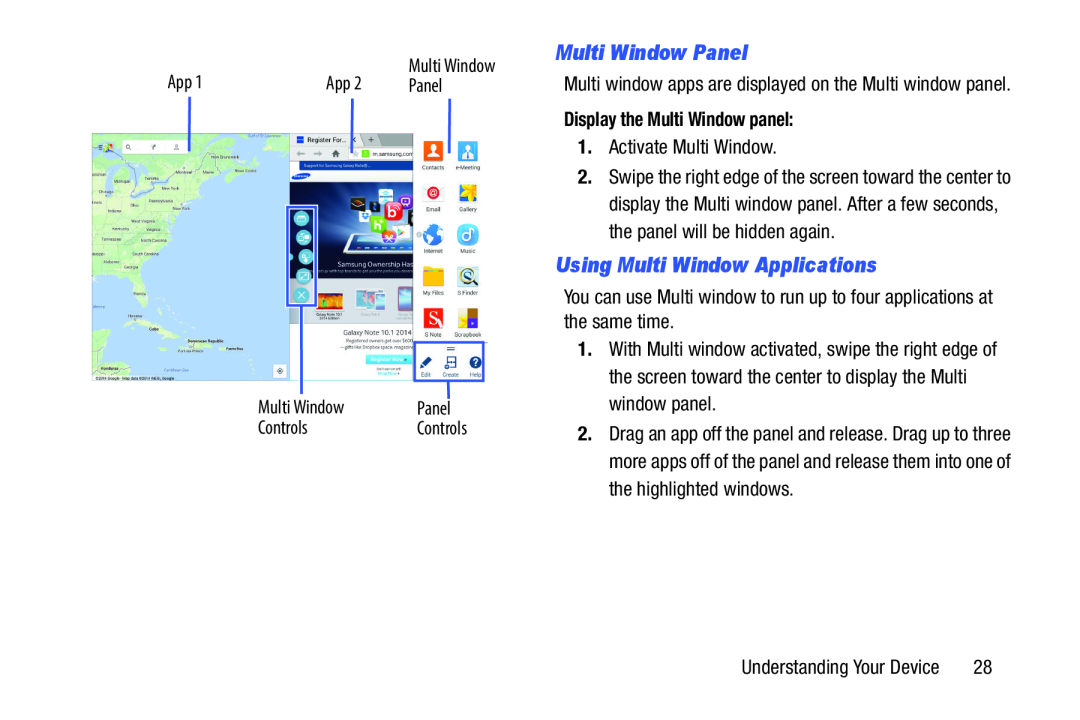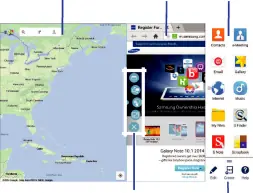
| App 1 |
| App 2 | Multi Window | ||
| Panel | ||||
|
|
|
|
|
|
|
|
|
|
|
|
|
|
|
|
|
|
|
|
|
|
|
|
| Multi Window | Panel |
| Controls | Controls |
Multi Window Panel
Multi window apps are displayed on the Multi window panel.
Display the Multi Window panel:
1.Activate Multi Window.2.Swipe the right edge of the screen toward the center to display the Multi window panel. After a few seconds, the panel will be hidden again.
Using Multi Window Applications
You can use Multi window to run up to four applications at the same time.1.With Multi window activated, swipe the right edge of the screen toward the center to display the Multi window panel.
2.Drag an app off the panel and release. Drag up to three more apps off of the panel and release them into one of the highlighted windows.
Understanding Your Device | 28 |