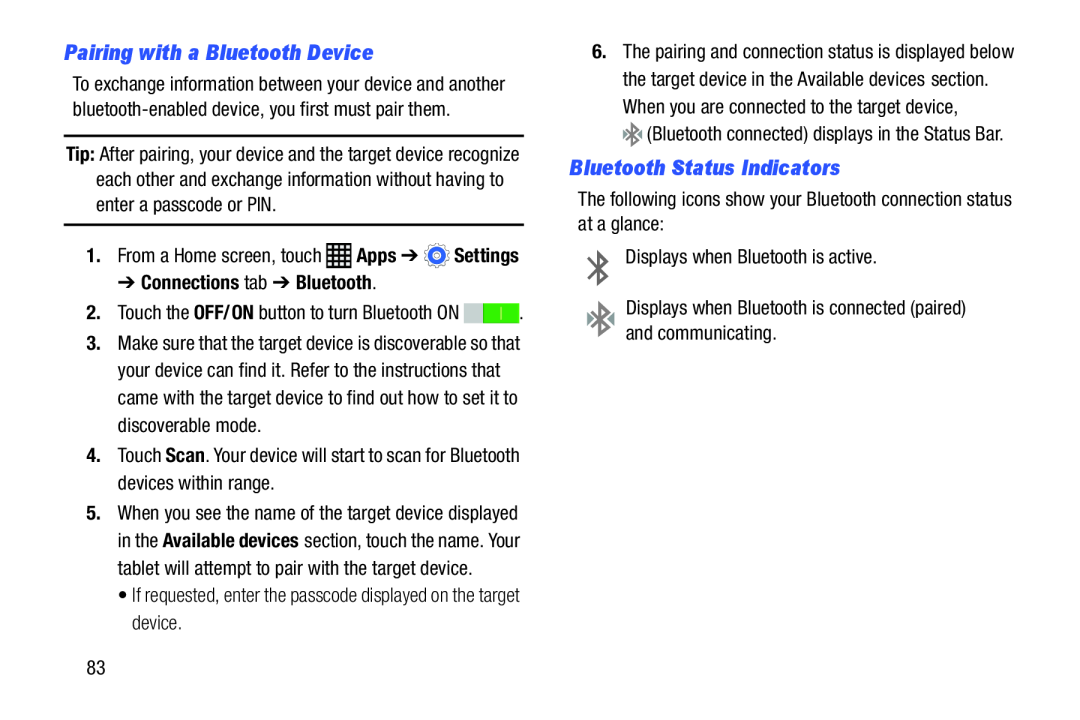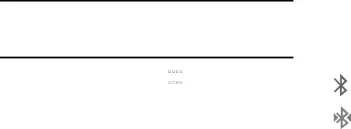
Pairing with a Bluetooth Device
To exchange information between your device and another
Tip: After pairing, your device and the target device recognize each other and exchange information without having to enter a passcode or PIN.
1.From a Home screen, touch ![]() Apps ➔
Apps ➔ ![]() Settings
Settings
➔ Connections tab ➔ Bluetooth.
2.Touch the OFF/ON button to turn Bluetooth ON ![]()
![]() .
.
3.Make sure that the target device is discoverable so that your device can find it. Refer to the instructions that came with the target device to find out how to set it to discoverable mode.
4.Touch Scan. Your device will start to scan for Bluetooth devices within range.
5.When you see the name of the target device displayed in the Available devices section, touch the name. Your tablet will attempt to pair with the target device.
• If requested, enter the passcode displayed on the target device.6.The pairing and connection status is displayed below the target device in the Available devices section.
When you are connected to the target device,Bluetooth Status Indicators
The following icons show your Bluetooth connection status at a glance:Displays when Bluetooth is active.Displays when Bluetooth is connected (paired) and communicating.83