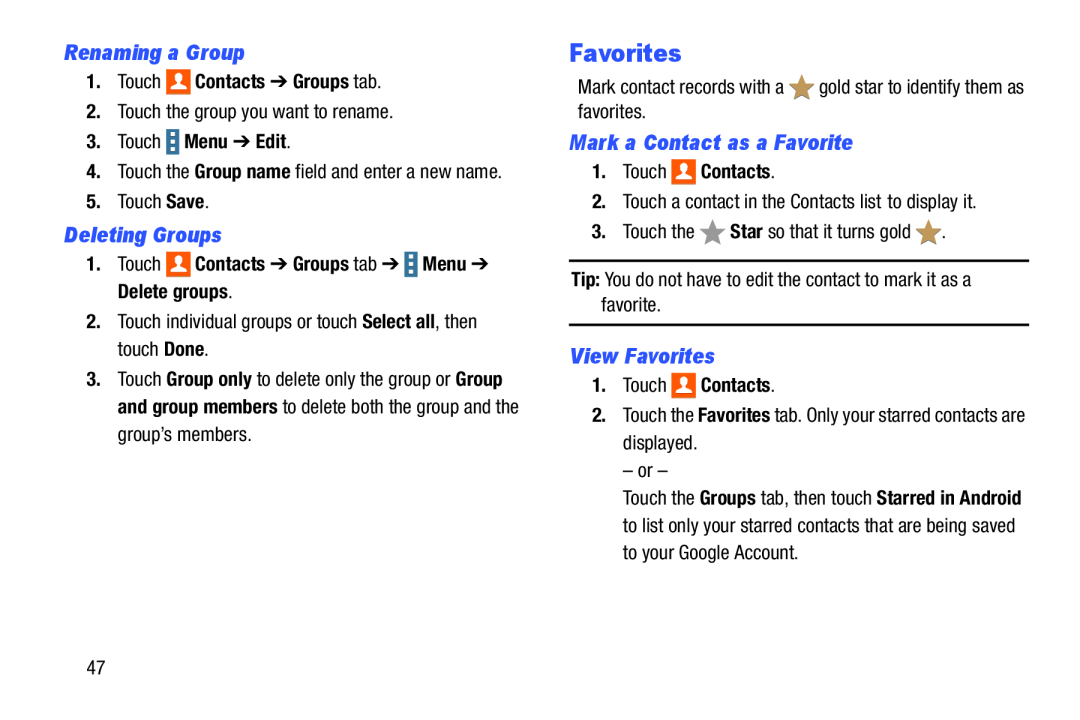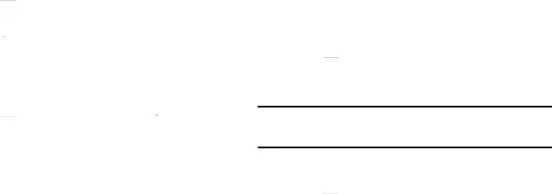
Renaming a Group
1.Touch 
 Contacts ➔ Groups tab.
Contacts ➔ Groups tab.
2.Touch the group you want to rename.3.Touch  Menu ➔ Edit.
Menu ➔ Edit.
4.Touch the Group name field and enter a new name.
5.Touch Save.Deleting Groups
1.Touch 
 Contacts ➔ Groups tab ➔
Contacts ➔ Groups tab ➔  Menu ➔ Delete groups.
Menu ➔ Delete groups.
2.Touch individual groups or touch Select all, then touch Done.3.Touch Group only to delete only the group or Group and group members to delete both the group and the group’s members.
Favorites
Mark contact records with aMark a Contact as a Favorite
1.Touch 
 Contacts.
Contacts.
2.Touch a contact in the Contacts list to display it.3.Touch the View Favorites
1.Touch 
 Contacts.
Contacts.
2.Touch the Favorites tab. Only your starred contacts are displayed.– or –Touch the Groups tab, then touch Starred in Android to list only your starred contacts that are being saved to your Google Account.
47