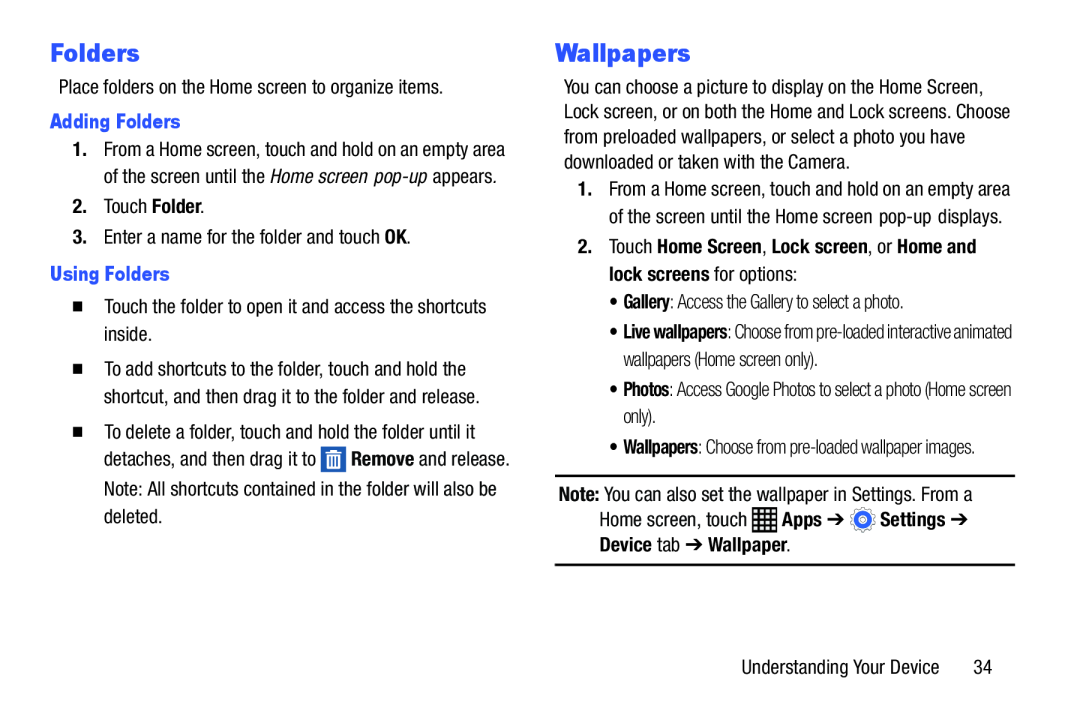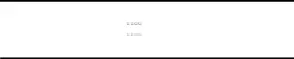
Folders
Place folders on the Home screen to organize items.Adding Folders1.From a Home screen, touch and hold on an empty area of the screen until the Home screen
�To add shortcuts to the folder, touch and hold the shortcut, and then drag it to the folder and release.
�To delete a folder, touch and hold the folder until it detaches, and then drag it to ![]() Remove and release. Note: All shortcuts contained in the folder will also be deleted.
Remove and release. Note: All shortcuts contained in the folder will also be deleted.
Wallpapers
You can choose a picture to display on the Home Screen, Lock screen, or on both the Home and Lock screens. Choose from preloaded wallpapers, or select a photo you have downloaded or taken with the Camera.
1.From a Home screen, touch and hold on an empty area of the screen until the Home screen
•Live wallpapers: Choose from
•Wallpapers: Choose from
Understanding Your Device | 34 |