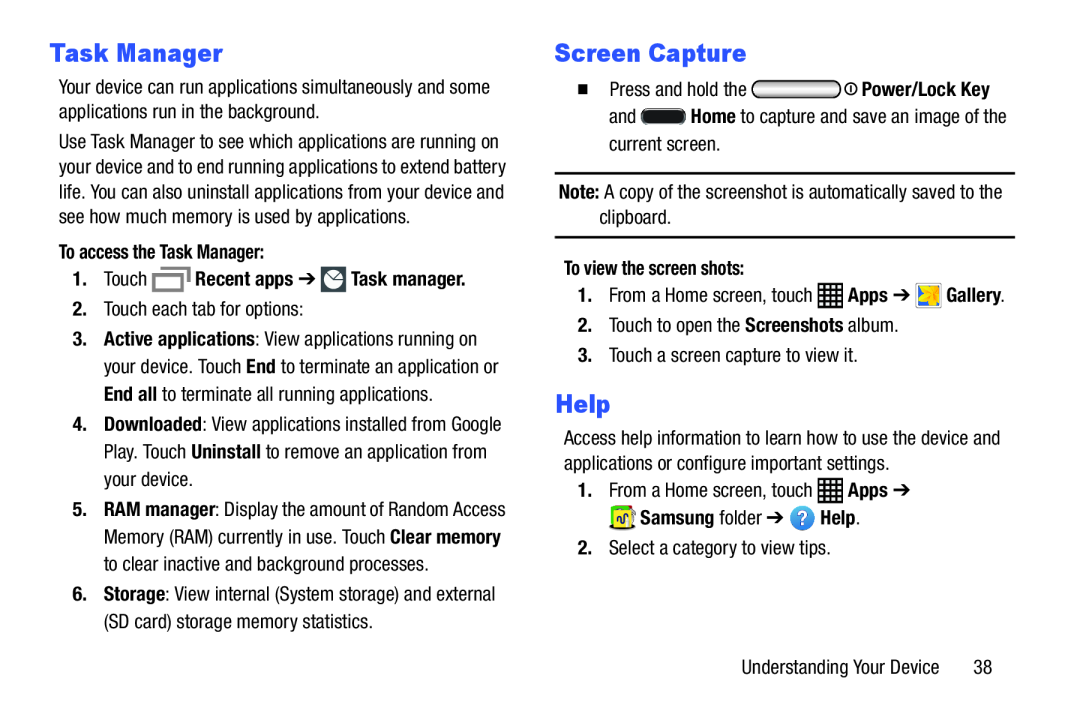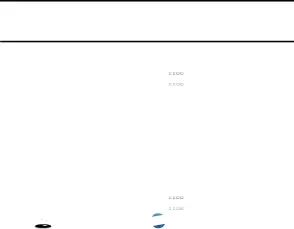
Task Manager
Your device can run applications simultaneously and some applications run in the background.
Use Task Manager to see which applications are running on your device and to end running applications to extend battery life. You can also uninstall applications from your device and see how much memory is used by applications.
To access the Task Manager:1.Touch3.Active applications: View applications running on your device. Touch End to terminate an application or End all to terminate all running applications.
4.Downloaded: View applications installed from Google Play. Touch Uninstall to remove an application from your device.
5.RAM manager: Display the amount of Random Access Memory (RAM) currently in use. Touch Clear memory to clear inactive and background processes.
6.Storage: View internal (System storage) and external (SD card) storage memory statistics.
Screen Capture
�Press and hold theHelp
Access help information to learn how to use the device and applications or configure important settings.
1.From a Home screen, touchUnderstanding Your Device | 38 |