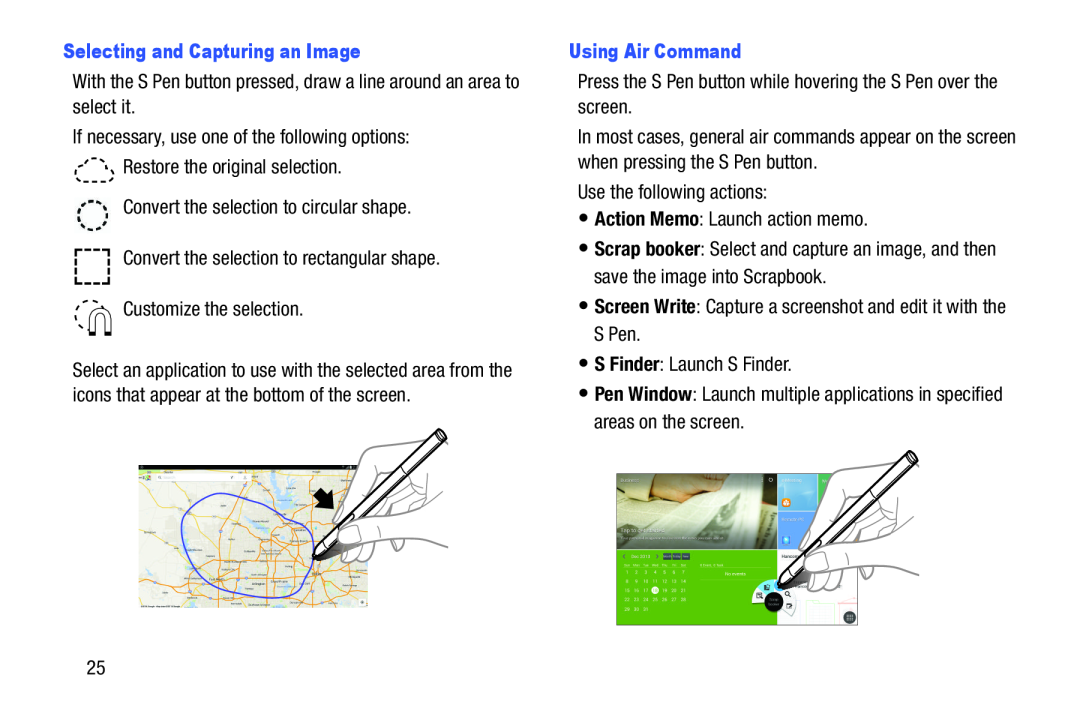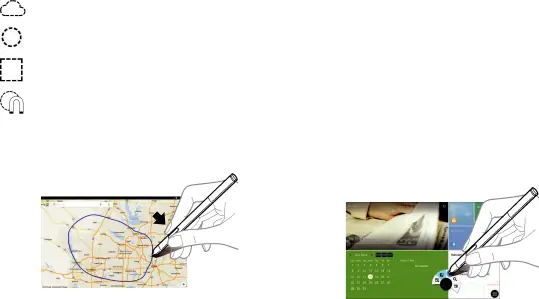
Selecting and Capturing an ImageWith the S Pen button pressed, draw a line around an area to select it.If necessary, use one of the following options:Restore the original selection.Convert the selection to circular shape.Convert the selection to rectangular shape.Customize the selection.
Select an application to use with the selected area from the icons that appear at the bottom of the screen.
Using Air CommandPress the S Pen button while hovering the S Pen over the screen.
In most cases, general air commands appear on the screen when pressing the S Pen button.
Use the following actions:•Action Memo: Launch action memo.•Scrap booker: Select and capture an image, and then save the image into Scrapbook.
•Screen Write: Capture a screenshot and edit it with the S Pen.•S Finder: Launch S Finder.•Pen Window: Launch multiple applications in specified areas on the screen.25