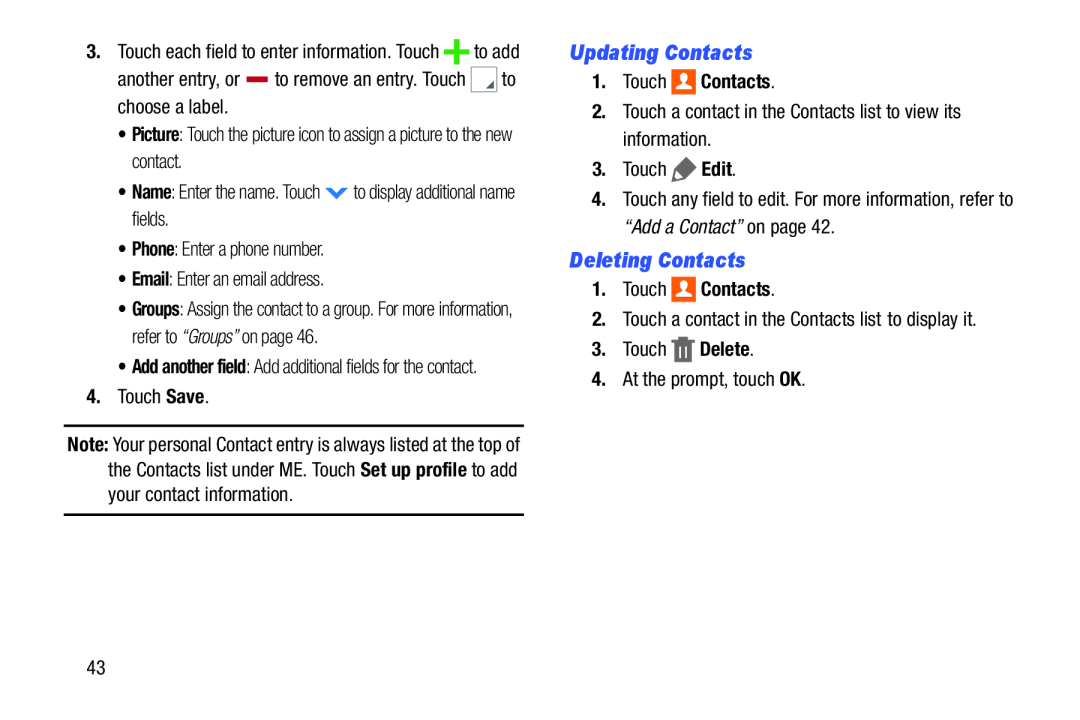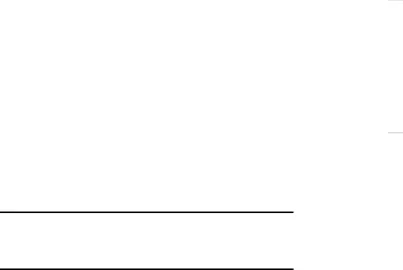
3.Touch each field to enter information. Touch ![]() to add
to add
•Groups: Assign the contact to a group. For more information, refer to “Groups” on page 46.
•Add another field: Add additional fields for the contact.
4.Touch Save.Note: Your personal Contact entry is always listed at the top of the Contacts list under ME. Touch Set up profile to add your contact information.
Updating Contacts
1.Touch 
 Contacts.
Contacts.
2.Touch a contact in the Contacts list to view its information.3.Touch 4.Touch any field to edit. For more information, refer to “Add a Contact” on page 42.
Deleting Contacts
1.Touch 
 Contacts.
Contacts.
2.Touch a contact in the Contacts list to display it.3.Touch 43