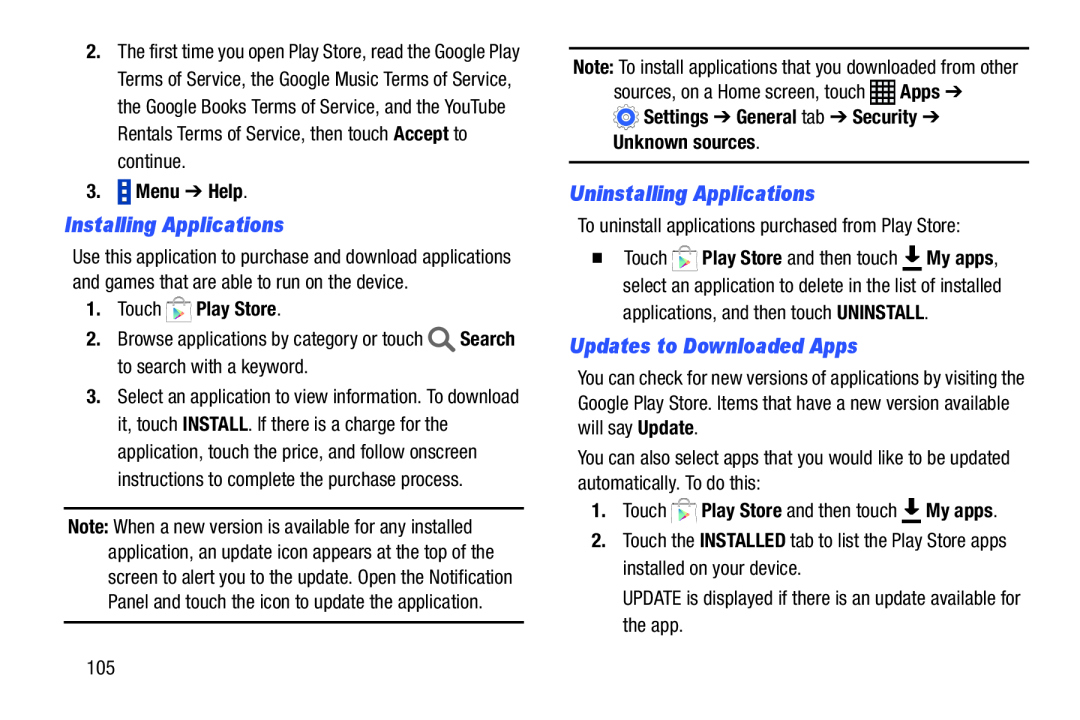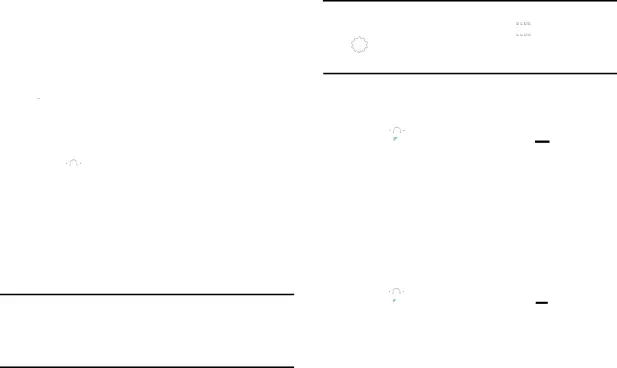
2.The first time you open Play Store, read the Google Play Terms of Service, the Google Music Terms of Service, the Google Books Terms of Service, and the YouTube Rentals Terms of Service, then touch Accept to continue.
3. Menu ➔ Help.
Menu ➔ Help.
Installing Applications
Use this application to purchase and download applications and games that are able to run on the device.
1.Touch  Play Store.
Play Store.
2.Browse applications by category or touch 3.Select an application to view information. To download it, touch INSTALL. If there is a charge for the application, touch the price, and follow onscreen instructions to complete the purchase process.
Note: When a new version is available for any installed application, an update icon appears at the top of the screen to alert you to the update. Open the Notification Panel and touch the icon to update the application.
Note: To install applications that you downloaded from other sources, on a Home screen, touch ![]() Apps ➔
Apps ➔
 Settings ➔ General tab ➔ Security ➔
Settings ➔ General tab ➔ Security ➔
Unknown sources.
Uninstalling Applications
To uninstall applications purchased from Play Store:�Touch ![]() Play Store and then touch
Play Store and then touch ![]() My apps, select an application to delete in the list of installed
My apps, select an application to delete in the list of installed
Updates to Downloaded Apps
You can check for new versions of applications by visiting the Google Play Store. Items that have a new version available will say Update.
You can also select apps that you would like to be updated automatically. To do this:
1.Touch105