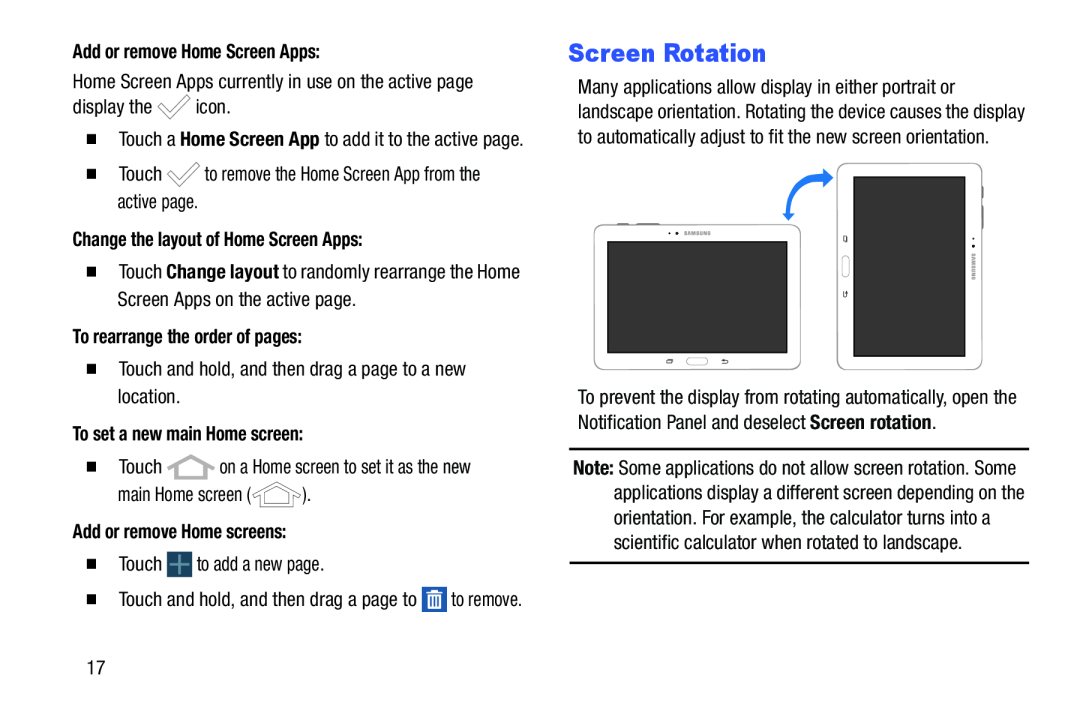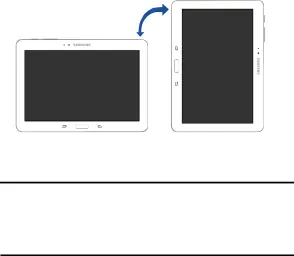
Add or remove Home Screen Apps:Home Screen Apps currently in use on the active pagedisplay the  icon.
icon. to remove the Home Screen App from the active page.Change the layout of Home Screen Apps:
to remove the Home Screen App from the active page.Change the layout of Home Screen Apps: on a Home screen to set it as the newmain Home screen (
on a Home screen to set it as the newmain Home screen ( ).Add or remove Home screens:�Touch
).Add or remove Home screens:�Touch  to add a new page.
to add a new page.
�Touch a Home Screen App to add it to the active page.
�Touch�Touch Change layout to randomly rearrange the Home Screen Apps on the active page.
To rearrange the order of pages:�Touch and hold, and then drag a page to a new location.To set a new main Home screen:�Touch�Touch and hold, and then drag a page to ![]() to remove.
to remove.
Screen Rotation
Many applications allow display in either portrait or landscape orientation. Rotating the device causes the display to automatically adjust to fit the new screen orientation.
To prevent the display from rotating automatically, open the Notification Panel and deselect Screen rotation.
Note: Some applications do not allow screen rotation. Some applications display a different screen depending on the orientation. For example, the calculator turns into a scientific calculator when rotated to landscape.
17