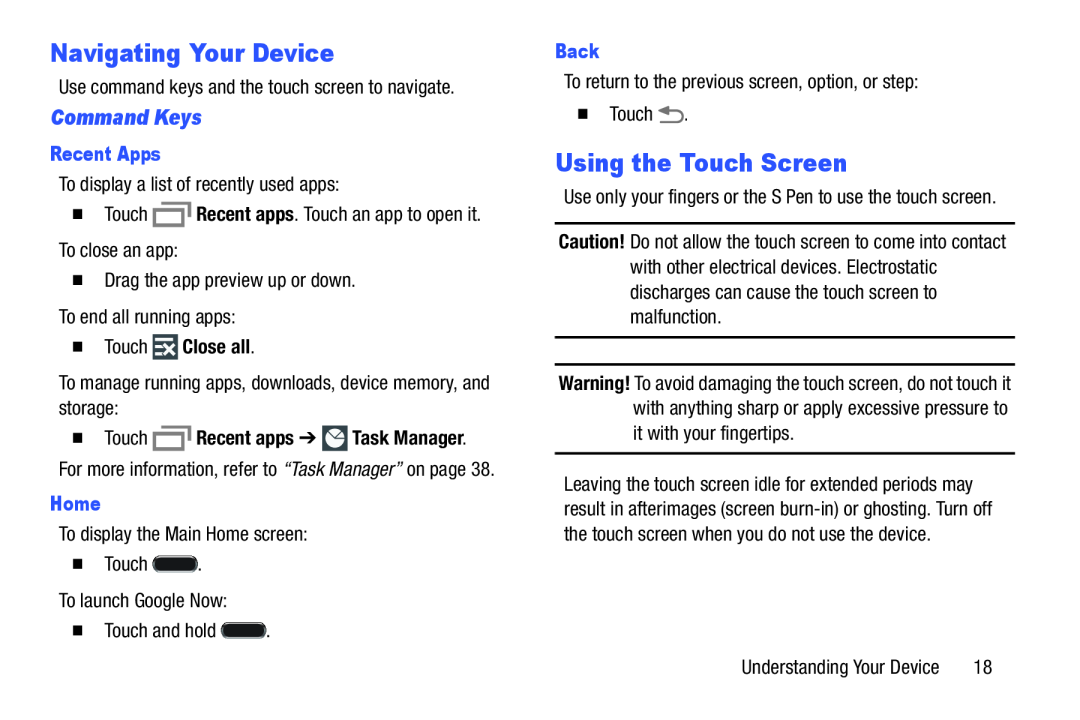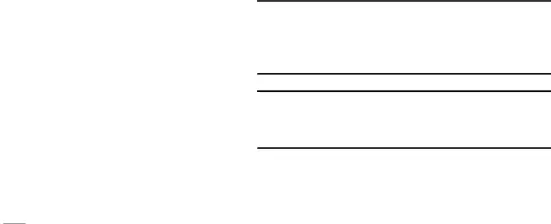
Navigating Your Device
Use command keys and the touch screen to navigate.Command Keys
Recent Apps
To display a list of recently used apps:�Touch�Touch  Close all.
Close all.
To manage running apps, downloads, device memory, and storage:�Touch  Recent apps ➔
Recent apps ➔  Task Manager.
Task Manager.
For more information, refer to “Task Manager” on page 38.Home
To display the Main Home screen:�TouchBack
To return to the previous screen, option, or step:�TouchUsing the Touch Screen
Use only your fingers or the S Pen to use the touch screen.Caution! Do not allow the touch screen to come into contactwith other electrical devices. Electrostatic discharges can cause the touch screen to malfunction.
Warning! To avoid damaging the touch screen, do not touch it with anything sharp or apply excessive pressure to it with your fingertips.
Leaving the touch screen idle for extended periods may result in afterimages (screen
Understanding Your Device | 18 |