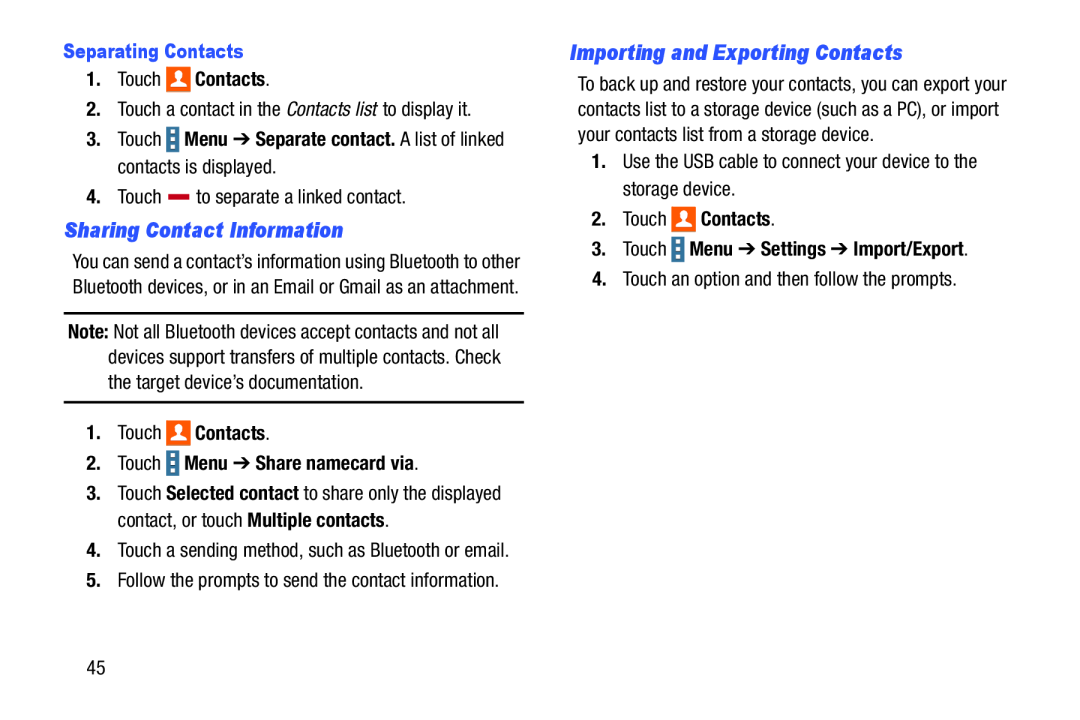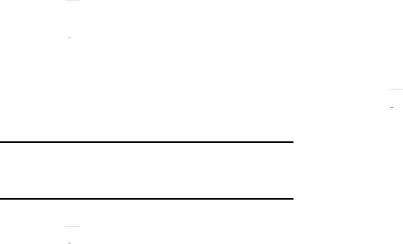
Separating Contacts
1.Touch 
 Contacts.
Contacts.
2.Touch a contact in the Contacts list to display it.3.Touch  Menu ➔ Separate contact. A list of linked contacts is displayed.
Menu ➔ Separate contact. A list of linked contacts is displayed.
4.Touch Sharing Contact Information
You can send a contact’s information using Bluetooth to other Bluetooth devices, or in an Email or Gmail as an attachment.
Note: Not all Bluetooth devices accept contacts and not all devices support transfers of multiple contacts. Check the target device’s documentation.
1.Touch 
 Contacts.
Contacts.
2.Touch  Menu ➔ Share namecard via.
Menu ➔ Share namecard via.
3.Touch Selected contact to share only the displayed contact, or touch Multiple contacts.
4.Touch a sending method, such as Bluetooth or email.
5.Follow the prompts to send the contact information.Importing and Exporting Contacts
To back up and restore your contacts, you can export your contacts list to a storage device (such as a PC), or import your contacts list from a storage device.
1.Use the USB cable to connect your device to the storage device.2.Touch 
 Contacts.
Contacts.
3.Touch  Menu ➔ Settings ➔ Import/Export.
Menu ➔ Settings ➔ Import/Export.
4.Touch an option and then follow the prompts.45