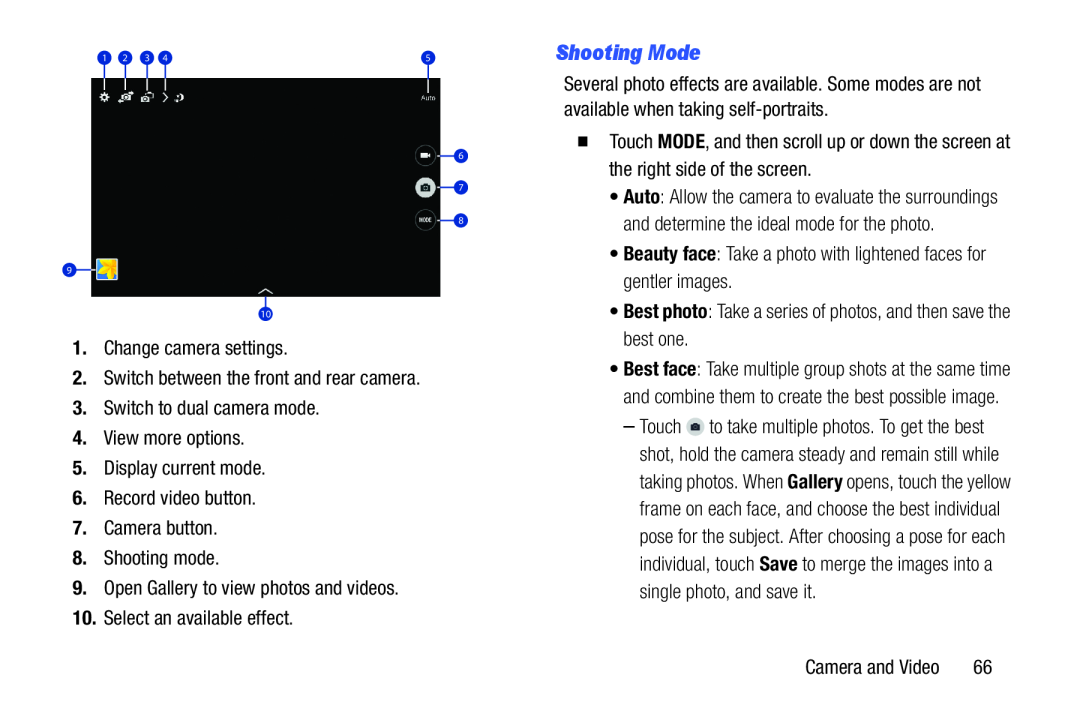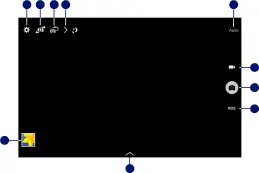
1 | 2 | 3 | 4 | 5 |
6
7
8
9
10
1.Change camera settings.2.Switch between the front and rear camera.3.Switch to dual camera mode.4.View more options.5.Display current mode.6.Record video button.7.Camera button.8.Shooting mode.9.Open Gallery to view photos and videos.10.Select an available effect.Shooting Mode
Several photo effects are available. Some modes are not available when taking
�Touch MODE, and then scroll up or down the screen at the right side of the screen.
•Auto: Allow the camera to evaluate the surroundings and determine the ideal mode for the photo.
•Beauty face: Take a photo with lightened faces for gentler images.•Best photo: Take a series of photos, and then save the best one.•Best face: Take multiple group shots at the same time and combine them to create the best possible image.
–Touch ![]() to take multiple photos. To get the best shot, hold the camera steady and remain still while taking photos. When Gallery opens, touch the yellow frame on each face, and choose the best individual pose for the subject. After choosing a pose for each individual, touch Save to merge the images into a single photo, and save it.
to take multiple photos. To get the best shot, hold the camera steady and remain still while taking photos. When Gallery opens, touch the yellow frame on each face, and choose the best individual pose for the subject. After choosing a pose for each individual, touch Save to merge the images into a single photo, and save it.
Camera and Video | 66 |