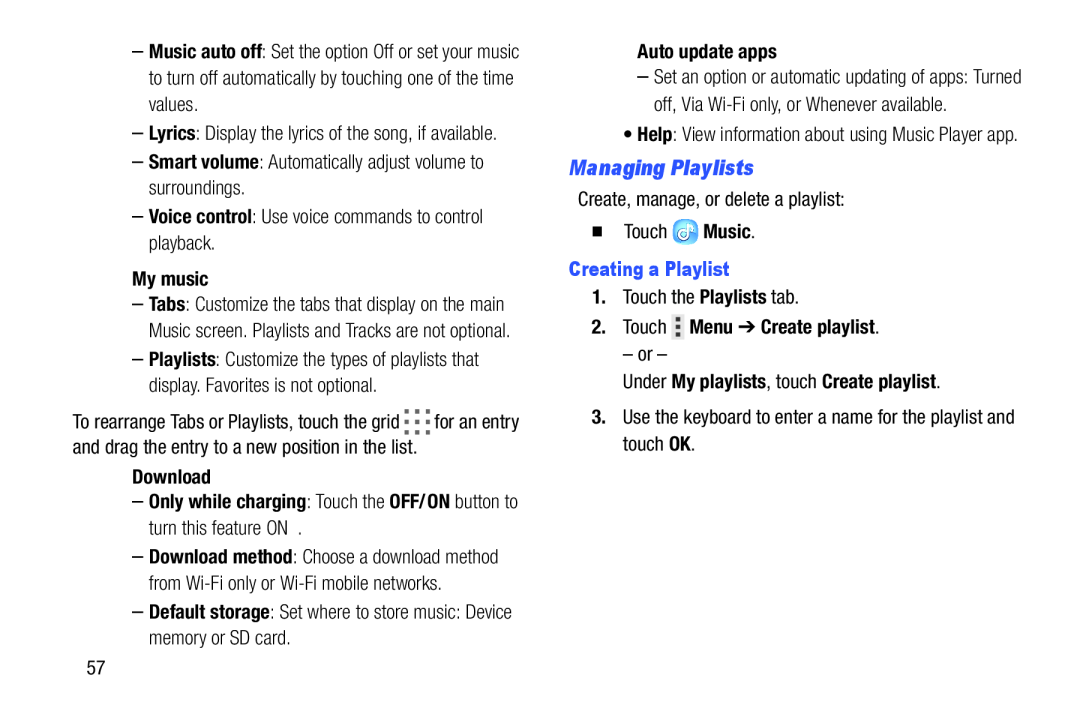
–Music auto off: Set the option Off or set your music to turn off automatically by touching one of the time values.
–Lyrics: Display the lyrics of the song, if available.–Smart volume: Automatically adjust volume to surroundings.–Voice control: Use voice commands to control playback.
My music
–Tabs: Customize the tabs that display on the main Music screen. Playlists and Tracks are not optional.
–Playlists: Customize the types of playlists that display. Favorites is not optional.
To rearrange Tabs or Playlists, touch the grid ![]()
![]()
![]() for an entry and drag the entry to a new position in the list.
for an entry and drag the entry to a new position in the list.
Download
–Only while charging: Touch the OFF/ON button to turn this feature ON .
–Download method: Choose a download method from
Auto update apps
–Set an option or automatic updating of apps: Turned off, Via
•Help: View information about using Music Player app.
Managing Playlists
Create, manage, or delete a playlist:�TouchCreating a Playlist
1.Touch the Playlists tab.2.Touch  Menu ➔ Create playlist.
Menu ➔ Create playlist.
– or –Under My playlists, touch Create playlist.
3.Use the keyboard to enter a name for the playlist and touch OK.57