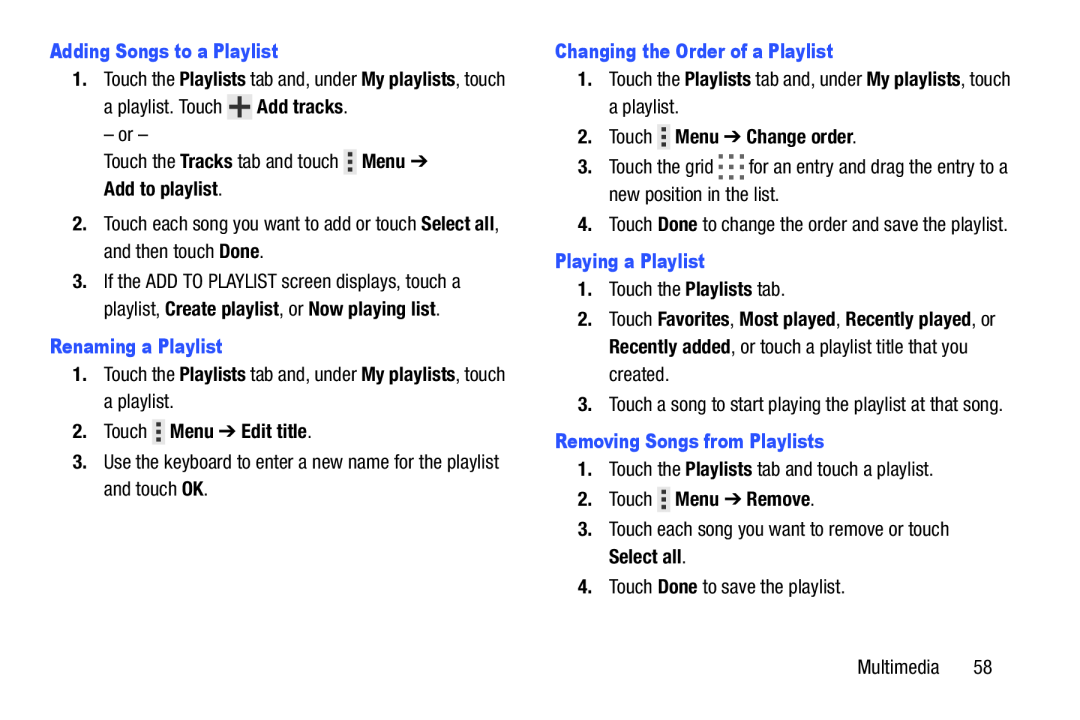
Adding Songs to a Playlist Menu ➔Add to playlist.2.Touch each song you want to add or touch Select all, and then touch Done.
Menu ➔Add to playlist.2.Touch each song you want to add or touch Select all, and then touch Done. Menu ➔ Edit title.3.Use the keyboard to enter a new name for the playlist and touch OK.
Menu ➔ Edit title.3.Use the keyboard to enter a new name for the playlist and touch OK.
1.Touch the Playlists tab and, under My playlists, touch a playlist. Touch ![]() Add tracks.
Add tracks.
3.If the ADD TO PLAYLIST screen displays, touch a playlist, Create playlist, or Now playing list.
Renaming a Playlist1.Touch the Playlists tab and, under My playlists, touch a playlist.2.TouchChanging the Order of a Playlist1.Touch the Playlists tab and, under My playlists, touch a playlist.2.Touch  Menu ➔ Change order.3.Touch the grid
Menu ➔ Change order.3.Touch the grid 

 for an entry and drag the entry to a new position in the list.4.Touch Done to change the order and save the playlist.Playing a Playlist1.Touch the Playlists tab.
for an entry and drag the entry to a new position in the list.4.Touch Done to change the order and save the playlist.Playing a Playlist1.Touch the Playlists tab. Menu ➔ Remove.3.Touch each song you want to remove or touch Select all.4.Touch Done to save the playlist.
Menu ➔ Remove.3.Touch each song you want to remove or touch Select all.4.Touch Done to save the playlist.
2.Touch Favorites, Most played, Recently played, or Recently added, or touch a playlist title that you created.
3.Touch a song to start playing the playlist at that song.Removing Songs from Playlists1.Touch the Playlists tab and touch a playlist.2.TouchMultimedia 58