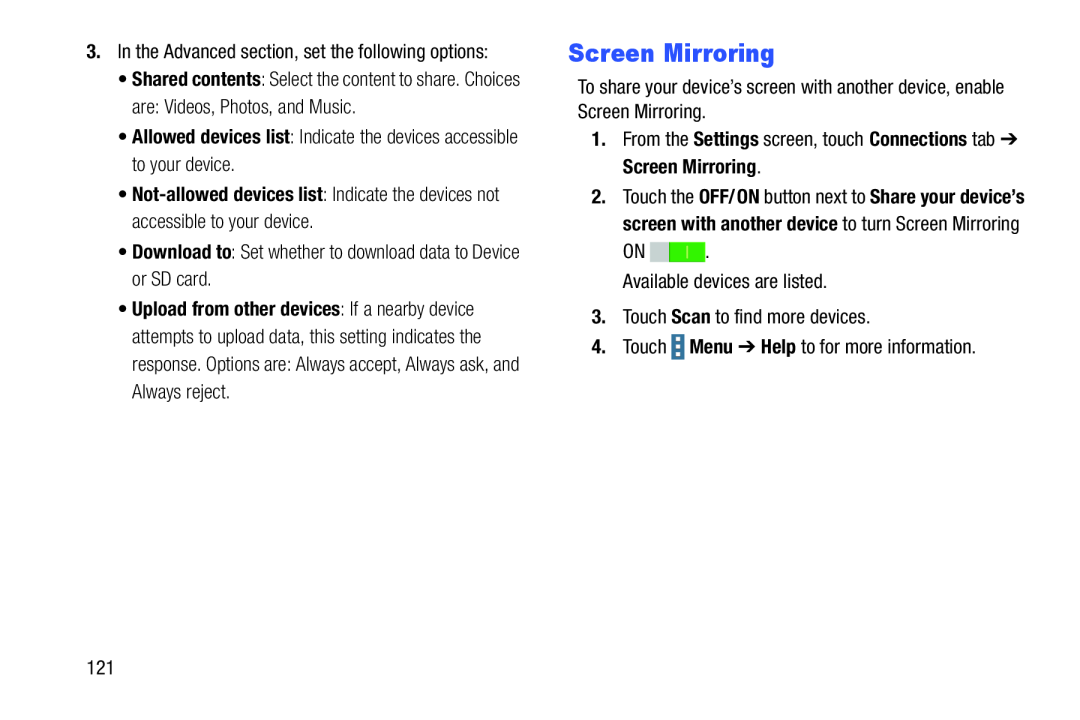3.In the Advanced section, set the following options:Not-allowed devices list: Indicate the devices not accessible to your device.•Download to: Set whether to download data to Device or SD card.
•Shared contents: Select the content to share. Choices
are: Videos, Photos, and Music.•Allowed devices list: Indicate the devices accessible to your device.••Upload from other devices: If a nearby device attempts to upload data, this setting indicates the response. Options are: Always accept, Always ask, and Always reject.
Screen Mirroring
To share your device’s screen with another device, enable Screen Mirroring.1.From the Settings screen, touch Connections tab ➔ Screen Mirroring.2.Touch the OFF/ON button next to Share your device’s screen with another device to turn Screen Mirroring
ON ![]()
![]() .
.
121