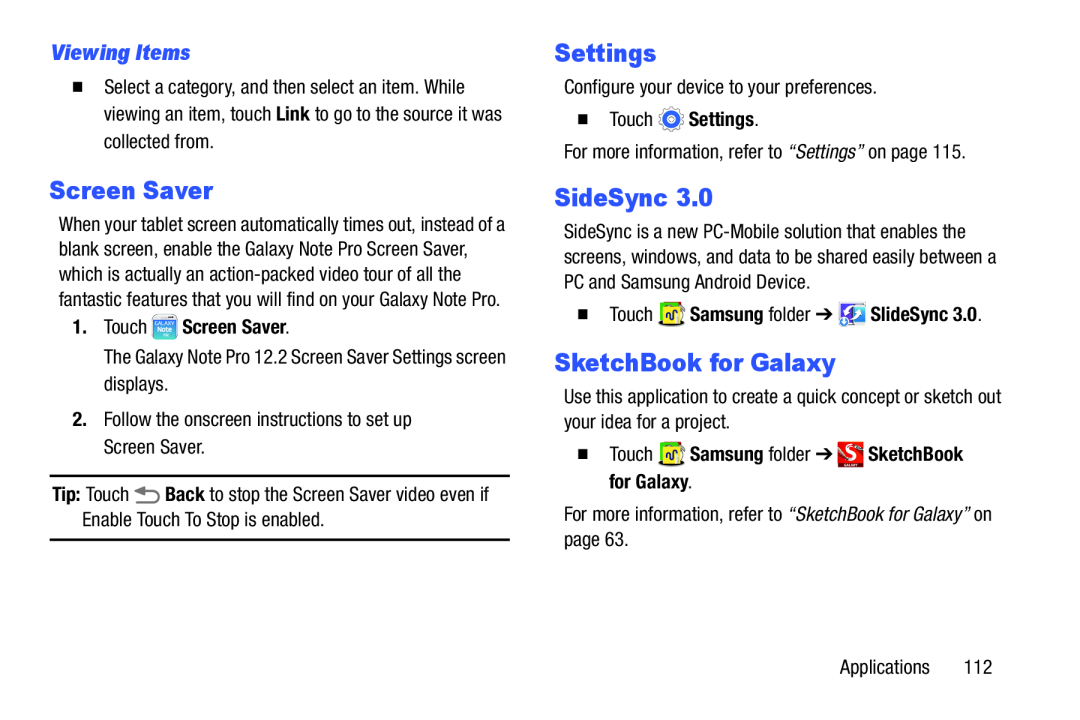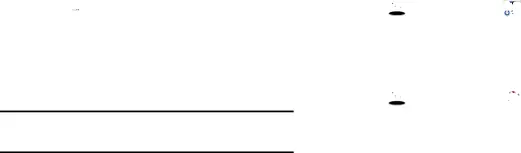
Viewing Items
�Select a category, and then select an item. While viewing an item, touch Link to go to the source it was collected from.
Screen Saver
When your tablet screen automatically times out, instead of a blank screen, enable the Galaxy Note Pro Screen Saver, which is actually an
1.Touch  Screen Saver.
Screen Saver.
The Galaxy Note Pro 12.2 Screen Saver Settings screen displays.2.Follow the onscreen instructions to set up Screen Saver.Tip: Touch ![]() Back to stop the Screen Saver video even if Enable Touch To Stop is enabled.
Back to stop the Screen Saver video even if Enable Touch To Stop is enabled.
Settings
Configure your device to your preferences.�Touch  Settings.
Settings.
For more information, refer to “Settings” on page 115.SideSync 3.0
SideSync is a new
�Touch  Samsung folder ➔
Samsung folder ➔  SlideSync 3.0.
SlideSync 3.0.
SketchBook for Galaxy
Use this application to create a quick concept or sketch out your idea for a project.
�TouchApplications 112