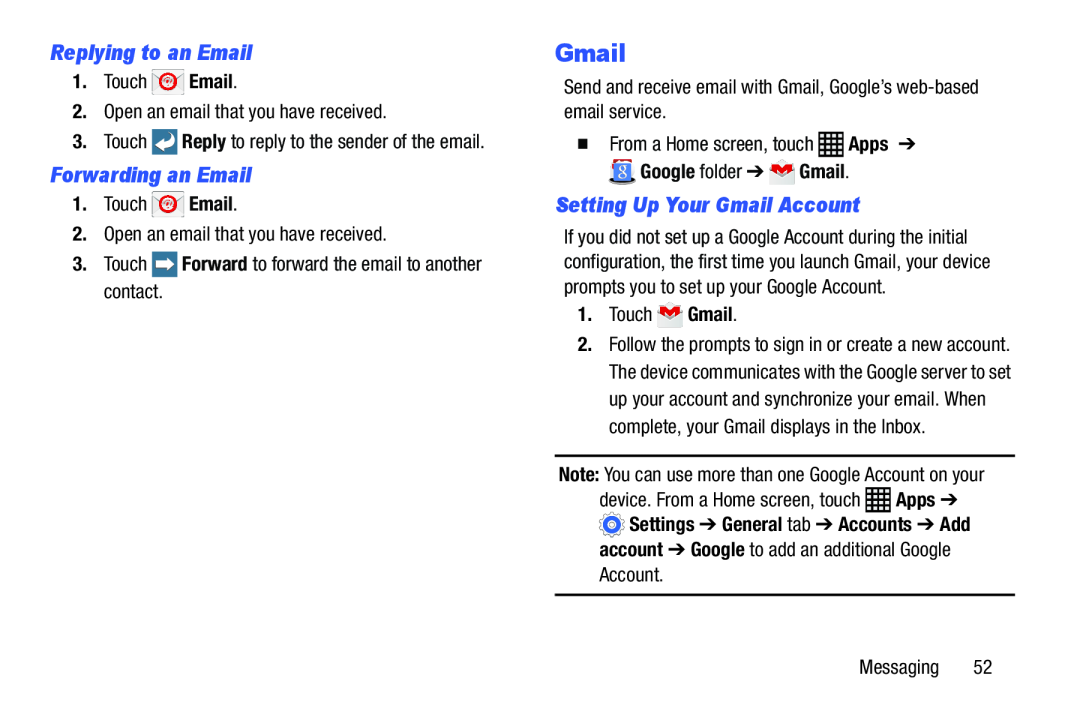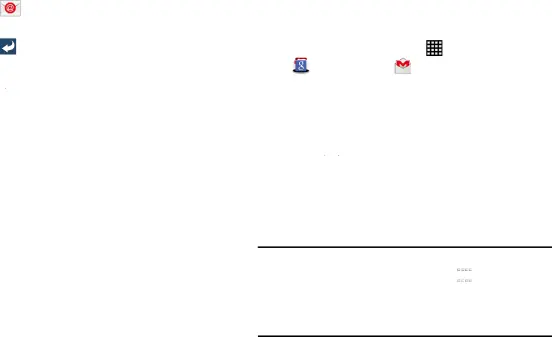
Replying to an Email | Gmail |
|
|
| ||
1. | Touch | Email. | Send and receive email with Gmail, Google’s | |||
2. | Open an email that you have received. | email service. |
|
|
| |
3. | Touch | Reply to reply to the sender of the email. | � From a Home screen, touch | Apps | ➔ | |
Forwarding an Email | Google folder ➔ | Gmail. |
| |||
1.Touch  Email.2.Open an email that you have received.3.Touch
Email.2.Open an email that you have received.3.Touch  Forward to forward the email to another contact.
Forward to forward the email to another contact.
Setting Up Your Gmail Account
If you did not set up a Google Account during the initial configuration, the first time you launch Gmail, your device prompts you to set up your Google Account.
1.Touch2.Follow the prompts to sign in or create a new account. The device communicates with the Google server to set up your account and synchronize your email. When complete, your Gmail displays in the Inbox.
Note: You can use more than one Google Account on your device. From a Home screen, touch ![]() Apps ➔
Apps ➔ ![]() Settings ➔ General tab ➔ Accounts ➔ Add account ➔ Google to add an additional Google
Settings ➔ General tab ➔ Accounts ➔ Add account ➔ Google to add an additional Google
Account.
Messaging 52