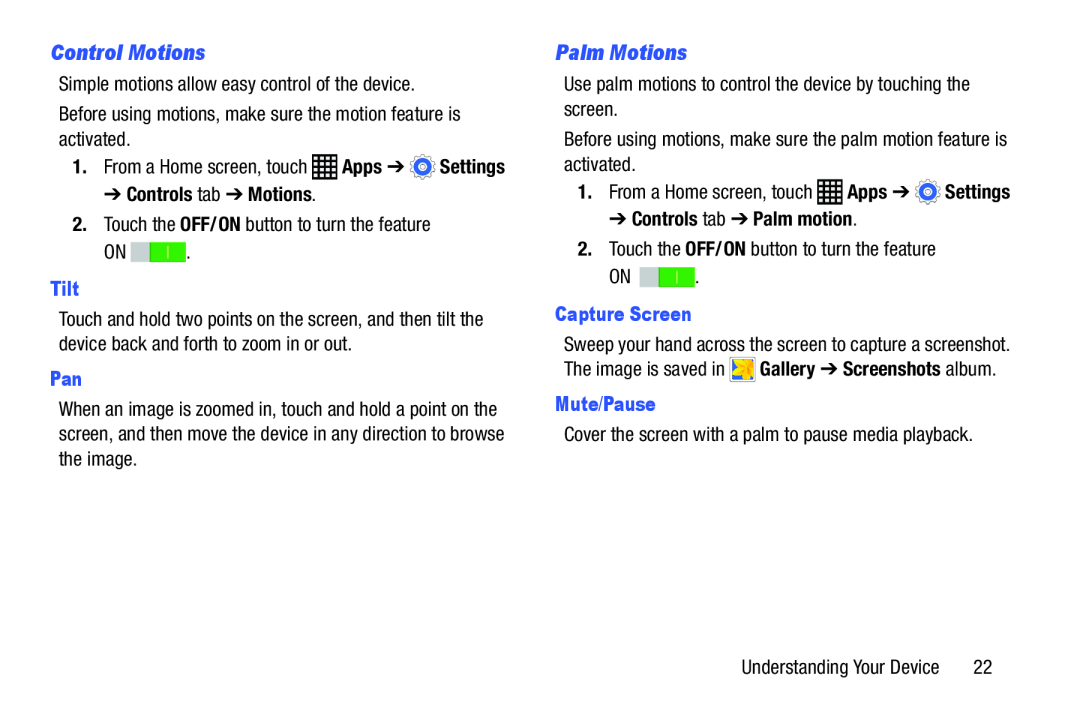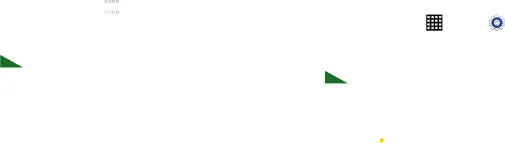
Control Motions
Simple motions allow easy control of the device. Before using motions, make sure the motion feature is activated.
1.From a Home screen, touch ![]() Apps ➔
Apps ➔ ![]() Settings
Settings
➔ Controls tab ➔ Motions.
2.Touch the OFF/ON button to turn the featureON ![]()
![]() .
.
Tilt
Touch and hold two points on the screen, and then tilt the device back and forth to zoom in or out.
Pan
When an image is zoomed in, touch and hold a point on the screen, and then move the device in any direction to browse the image.
Palm Motions
Use palm motions to control the device by touching the screen.Before using motions, make sure the palm motion feature is| activated. |
|
| |
1. | From a Home screen, touch | Apps ➔ | Settings |
➔ Controls tab ➔ Palm motion.
2.Touch the OFF/ON button to turn the featureON ![]()
![]() .
.
Capture Screen
Sweep your hand across the screen to capture a screenshot. The image is saved in ![]() Gallery ➔ Screenshots album.
Gallery ➔ Screenshots album.
Mute/Pause
Cover the screen with a palm to pause media playback.Understanding Your Device | 22 |