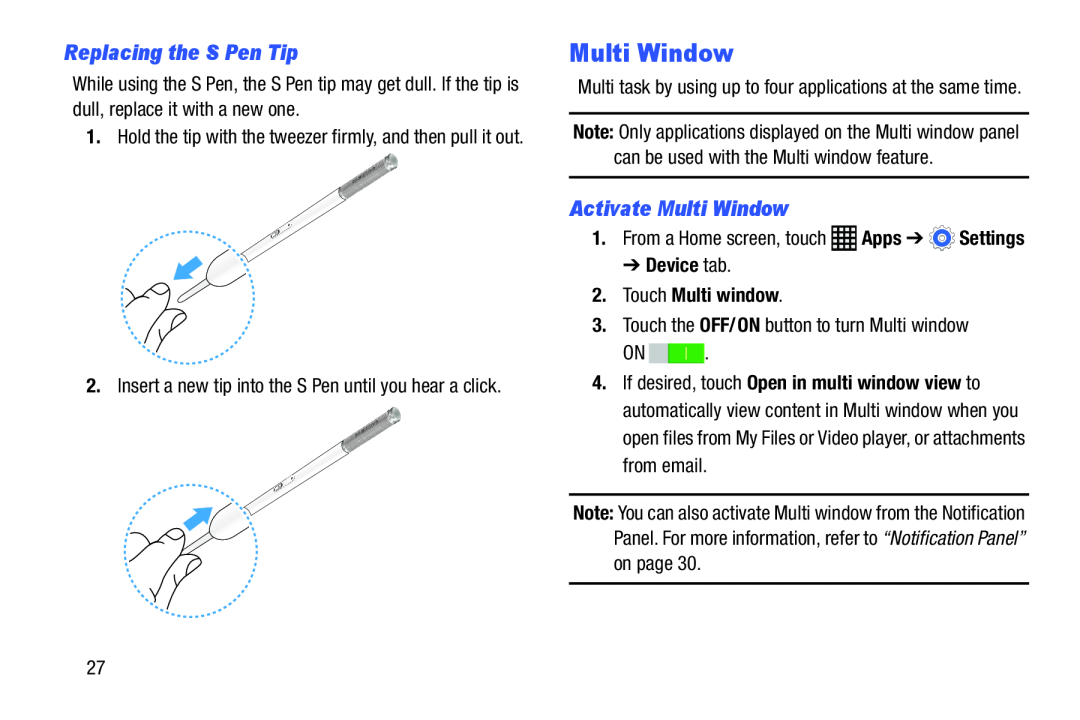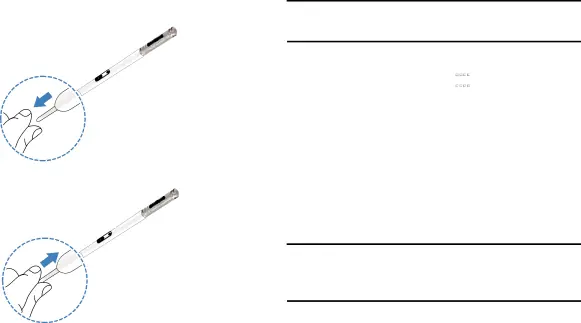
Replacing the S Pen Tip
While using the S Pen, the S Pen tip may get dull. If the tip is dull, replace it with a new one.
1.Hold the tip with the tweezer firmly, and then pull it out.
2.Insert a new tip into the S Pen until you hear a click.Multi Window
Multi task by using up to four applications at the same time.
Note: Only applications displayed on the Multi window panel can be used with the Multi window feature.
Activate Multi Window
1.From a Home screen, touch➔ Device tab.
2.Touch Multi window.
3.Touch the OFF/ON button to turn Multi windowON ![]()
![]() .
.
4.If desired, touch Open in multi window view to automatically view content in Multi window when you open files from My Files or Video player, or attachments from email.
Note: You can also activate Multi window from the Notification Panel. For more information, refer to “Notification Panel” on page 30.
27