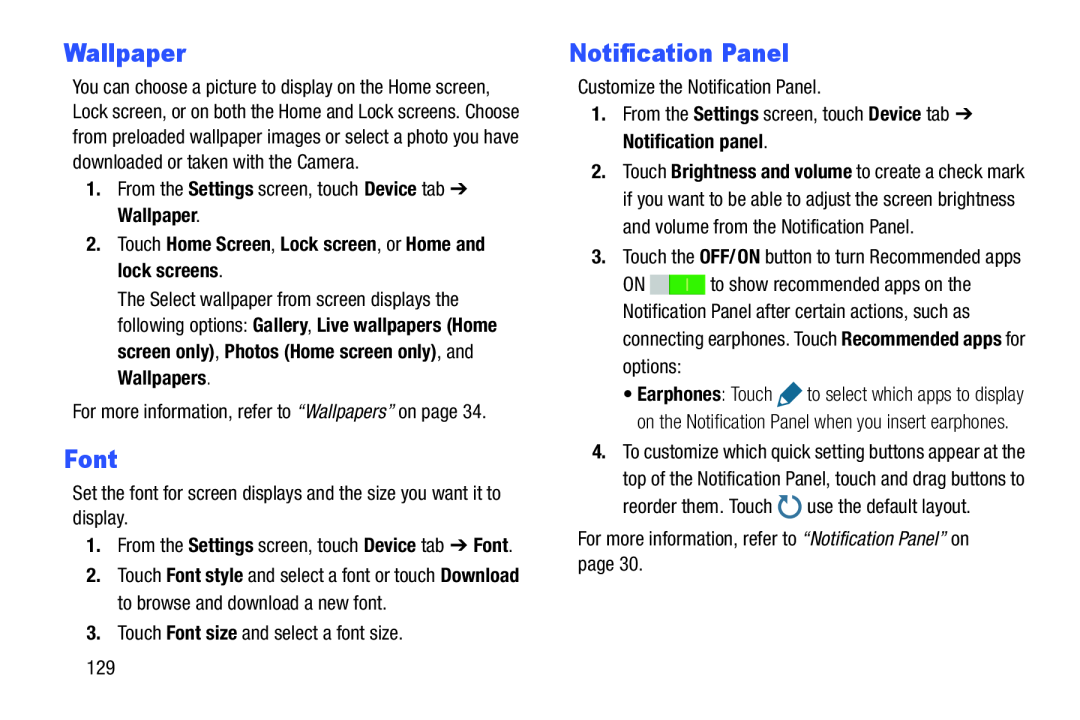Wallpaper
You can choose a picture to display on the Home screen, Lock screen, or on both the Home and Lock screens. Choose from preloaded wallpaper images or select a photo you have downloaded or taken with the Camera.
1.From the Settings screen, touch Device tab ➔ Wallpaper.2.Touch Home Screen, Lock screen, or Home and lock screens.The Select wallpaper from screen displays the following options: Gallery, Live wallpapers (Home screen only), Photos (Home screen only), and Wallpapers.
For more information, refer to “Wallpapers” on page 34.Font
Set the font for screen displays and the size you want it to display.1.From the Settings screen, touch Device tab ➔ Font.2.Touch Font style and select a font or touch Download to browse and download a new font.
3.Touch Font size and select a font size.Notification Panel
Customize the Notification Panel.1.From the Settings screen, touch Device tab ➔ Notification panel.2.Touch Brightness and volume to create a check mark if you want to be able to adjust the screen brightness and volume from the Notification Panel.
3.Touch the OFF/ON button to turn Recommended appsON ![]()
![]() to show recommended apps on the Notification Panel after certain actions, such as connecting earphones. Touch Recommended apps for options:
to show recommended apps on the Notification Panel after certain actions, such as connecting earphones. Touch Recommended apps for options:
•Earphones: Touch ![]() to select which apps to display on the Notification Panel when you insert earphones.
to select which apps to display on the Notification Panel when you insert earphones.
4.To customize which quick setting buttons appear at the top of the Notification Panel, touch and drag buttons to
reorder them. Touch129