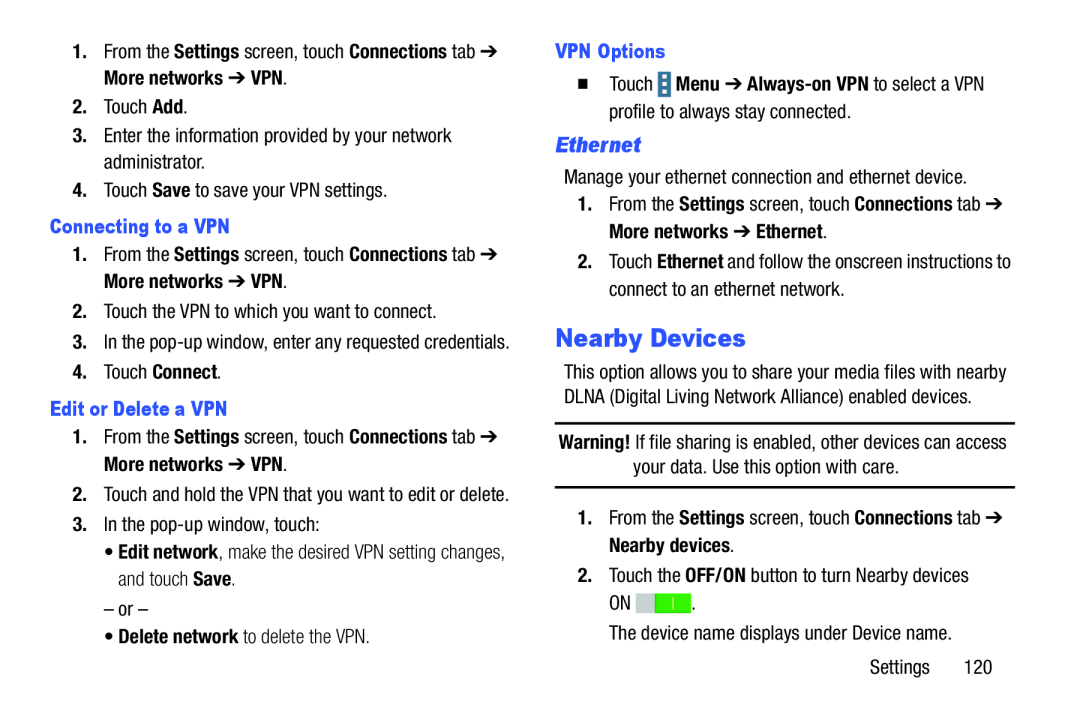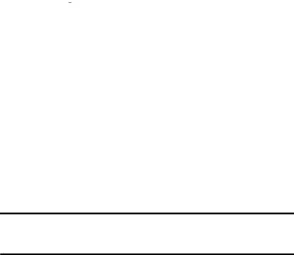
1.From the Settings screen, touch Connections tab ➔ More networks ➔ VPN.2.Touch Add.3.Enter the information provided by your network administrator.4.Touch Save to save your VPN settings.pop-up window, touch:•Edit network, make the desired VPN setting changes, and touch Save.– or –•Delete network to delete the VPN.
Connecting to a VPN
1.From the Settings screen, touch Connections tab ➔ More networks ➔ VPN.2.Touch the VPN to which you want to connect.3.In the
Edit or Delete a VPN
1.From the Settings screen, touch Connections tab ➔ More networks ➔ VPN.2.Touch and hold the VPN that you want to edit or delete.
3.In theVPN Options
�Touch  Menu ➔
Menu ➔ Always-on VPN to select a VPN profile to always stay connected.
Ethernet
Manage your ethernet connection and ethernet device.1.From the Settings screen, touch Connections tab ➔ More networks ➔ Ethernet.2.Touch Ethernet and follow the onscreen instructions to connect to an ethernet network.
Nearby Devices
This option allows you to share your media files with nearby DLNA (Digital Living Network Alliance) enabled devices.
Warning! If file sharing is enabled, other devices can access your data. Use this option with care.
1.From the Settings screen, touch Connections tab ➔ Nearby devices.2.Touch the OFF/ON button to turn Nearby devicesON ![]()
![]() .
.