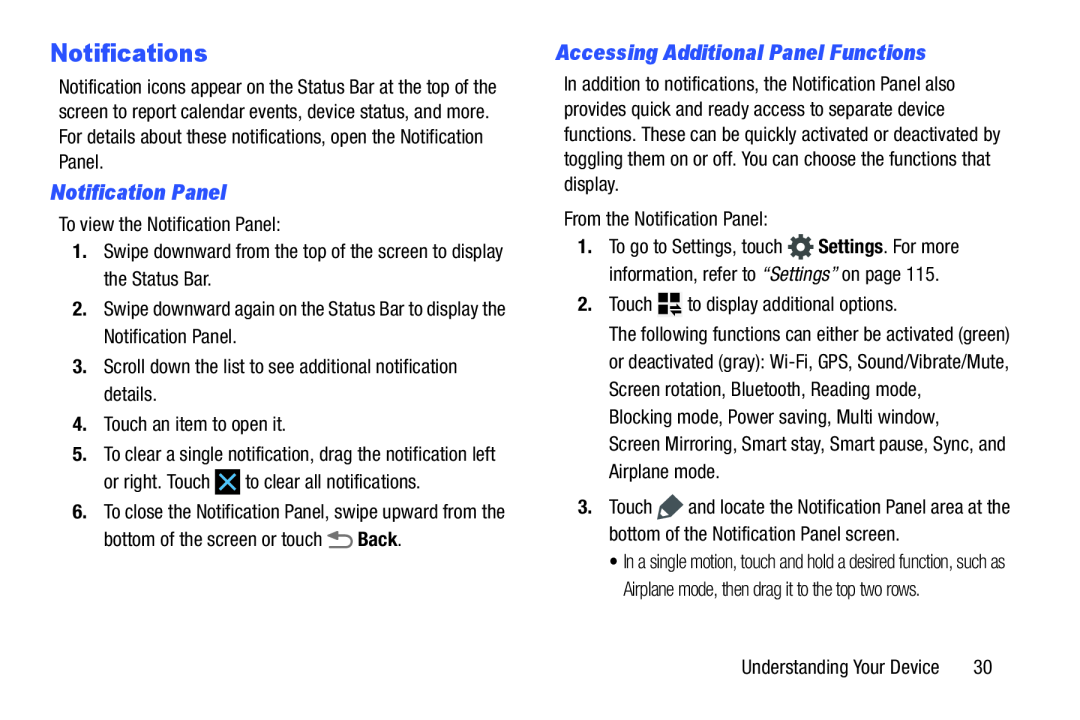Notifications
Notification icons appear on the Status Bar at the top of the screen to report calendar events, device status, and more. For details about these notifications, open the Notification Panel.
Notification Panel
To view the Notification Panel:1.Swipe downward from the top of the screen to display the Status Bar.2.Swipe downward again on the Status Bar to display the Notification Panel.3.Scroll down the list to see additional notification details.4.Touch an item to open it.5.To clear a single notification, drag the notification leftor right. Touch6.To close the Notification Panel, swipe upward from the
bottom of the screen or touchAccessing Additional Panel Functions
In addition to notifications, the Notification Panel also provides quick and ready access to separate device functions. These can be quickly activated or deactivated by toggling them on or off. You can choose the functions that display.
From the Notification Panel:1.To go to Settings, touch ![]() Settings. For more information, refer to “Settings” on page 115.
Settings. For more information, refer to “Settings” on page 115.
The following functions can either be activated (green) or deactivated (gray):
3.Touch ![]() and locate the Notification Panel area at the bottom of the Notification Panel screen.
and locate the Notification Panel area at the bottom of the Notification Panel screen.
•In a single motion, touch and hold a desired function, such as Airplane mode, then drag it to the top two rows.
Understanding Your Device | 30 |