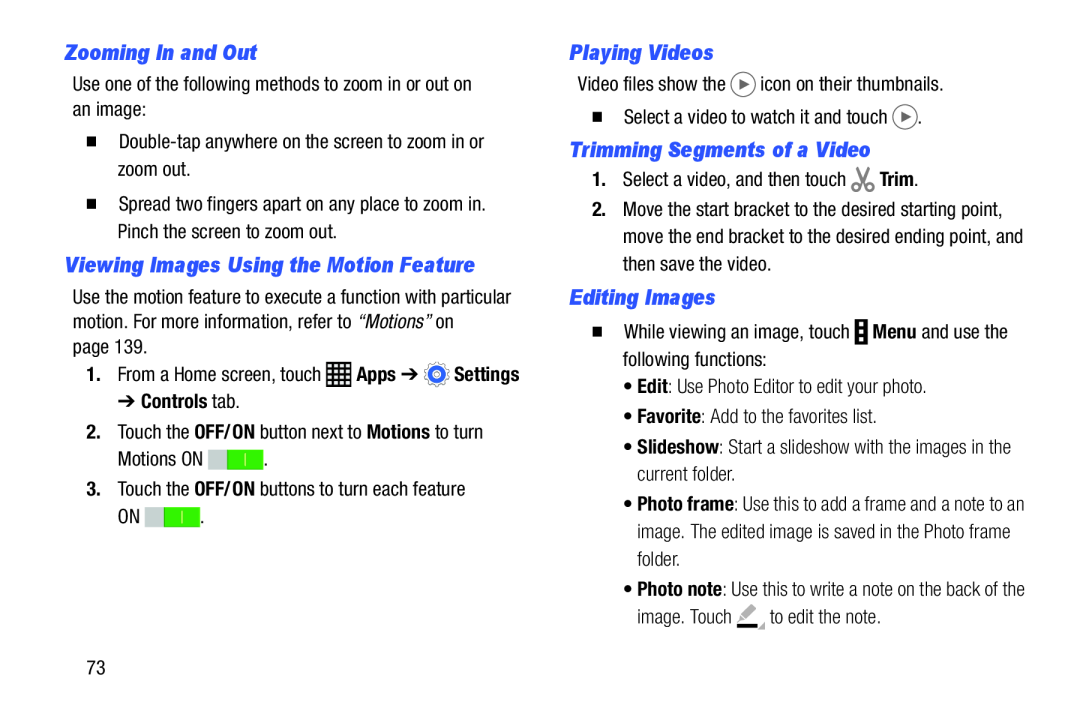
Zooming In and Out
Use one of the following methods to zoom in or out on an image:��Spread two fingers apart on any place to zoom in. Pinch the screen to zoom out.
Viewing Images Using the Motion Feature
Use the motion feature to execute a function with particular motion. For more information, refer to “Motions” on
page 139.1.From a Home screen, touch ![]() Apps ➔
Apps ➔ ![]() Settings
Settings
➔ Controls tab.
2.Touch the OFF/ON button next to Motions to turnMotions ONON ![]()
![]() .
.
Playing Videos
Video files show theTrimming Segments of a Video
1.Select a video, and then touch2.Move the start bracket to the desired starting point, move the end bracket to the desired ending point, and then save the video.
Editing Images
�While viewing an image, touch•Photo frame: Use this to add a frame and a note to an image. The edited image is saved in the Photo frame folder.
•Photo note: Use this to write a note on the back of the
image. Touch73