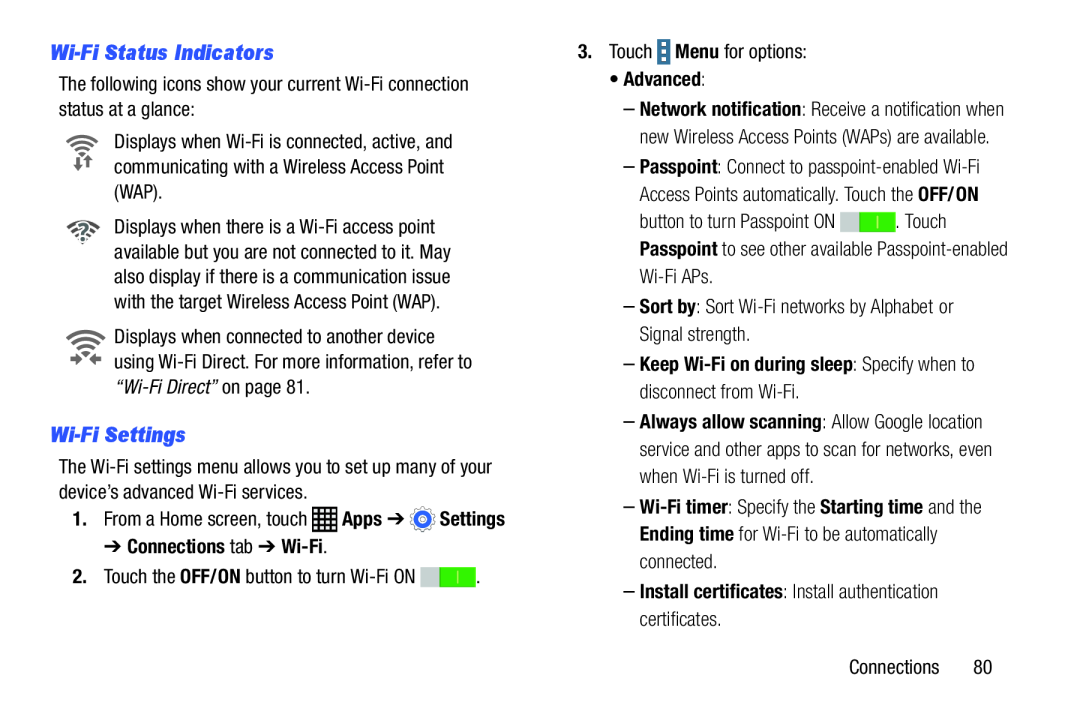Wi-Fi Status Indicators
The following icons show your current Wi-Fi connection status at a glance:Displays when Wi-Fi is connected, active, and communicating with a Wireless Access Point (WAP).
Displays when there is a Wi-Fi access point available but you are not connected to it. May also display if there is a communication issue with the target Wireless Access Point (WAP).
Displays when connected to another device using Wi-Fi Direct. For more information, refer to “Wi-Fi Direct” on page 81.
Wi-Fi Settings
The Wi-Fi settings menu allows you to set up many of your device’s advanced Wi-Fi services.
1.From a Home screen, touch  Apps ➔
Apps ➔  Settings
Settings➔ Connections tab ➔ Wi-Fi.
2.Touch the OFF/ON button to turn Wi-Fi ON 
 .
.3.Touch  Menu for options:
Menu for options:•Advanced:
–Network notification: Receive a notification when new Wireless Access Points (WAPs) are available.
–Passpoint: Connect to passpoint-enabled Wi-Fi Access Points automatically. Touch the OFF/ON
button to turn Passpoint ON 
 . Touch Passpoint to see other available Passpoint-enabled Wi-Fi APs.
. Touch Passpoint to see other available Passpoint-enabled Wi-Fi APs.
–Sort by: Sort Wi-Fi networks by Alphabet or Signal strength.–Keep Wi-Fi on during sleep: Specify when to disconnect from Wi-Fi.
–Always allow scanning: Allow Google location service and other apps to scan for networks, even when Wi-Fi is turned off.
–Wi-Fi timer: Specify the Starting time and the Ending time for Wi-Fi to be automatically connected.
–Install certificates: Install authentication certificates.
Connections 80 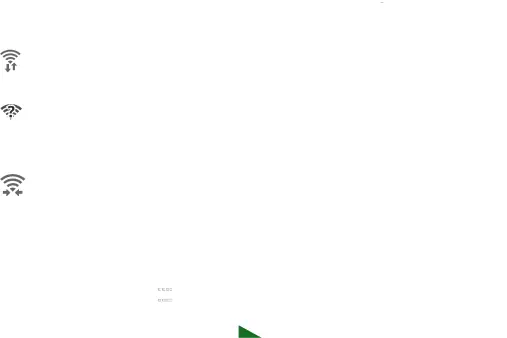
![]()
![]() . Touch Passpoint to see other available
. Touch Passpoint to see other available