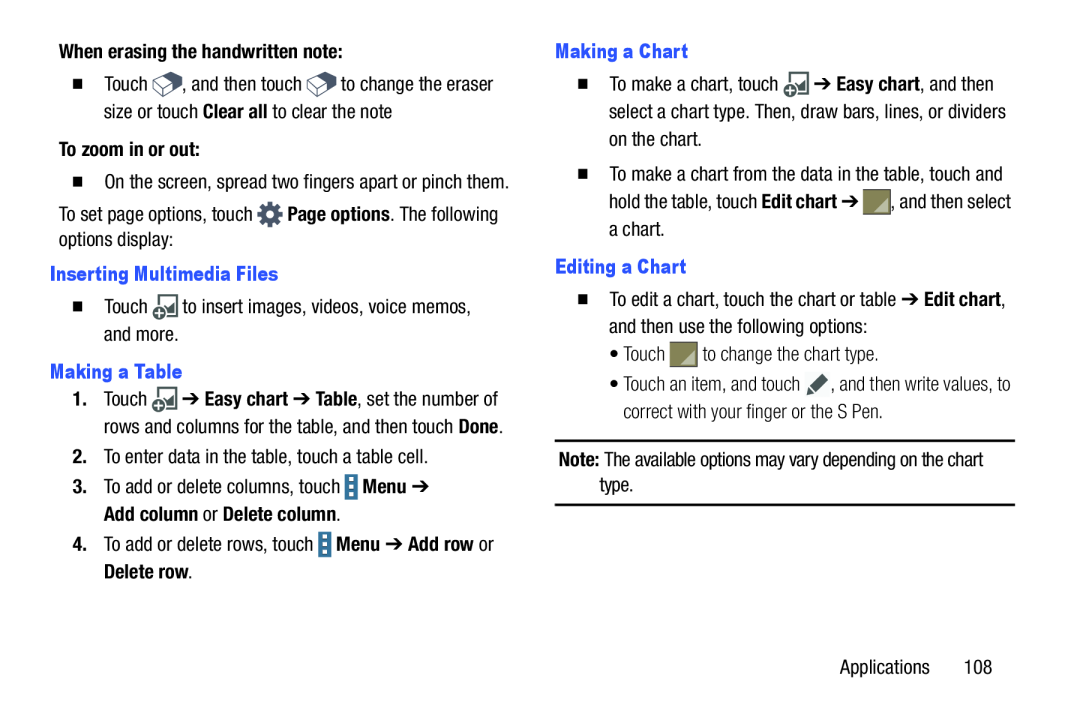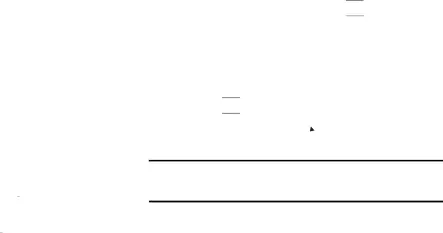
When erasing the handwritten note: Page options. The following options display:Inserting Multimedia Files�Touch
Page options. The following options display:Inserting Multimedia Files�Touch  to insert images, videos, voice memos, and more.Making a Table
to insert images, videos, voice memos, and more.Making a Table Menu ➔ Add row or Delete row.
Menu ➔ Add row or Delete row.
�Touch ![]() , and then touch
, and then touch ![]() to change the eraser size or touch Clear all to clear the note
to change the eraser size or touch Clear all to clear the note
�On the screen, spread two fingers apart or pinch them.
To set page options, touch1.Touch ![]() ➔ Easy chart ➔ Table, set the number of rows and columns for the table, and then touch Done.
➔ Easy chart ➔ Table, set the number of rows and columns for the table, and then touch Done.
3.To add or delete columns, touch ![]() Menu ➔ Add column or Delete column.
Menu ➔ Add column or Delete column.
Making a Chart to change the chart type.
to change the chart type.
�To make a chart, touch ![]() ➔ Easy chart, and then select a chart type. Then, draw bars, lines, or dividers
➔ Easy chart, and then select a chart type. Then, draw bars, lines, or dividers
�To make a chart from the data in the table, touch and hold the table, touch Edit chart ➔ ![]() , and then select a chart.
, and then select a chart.
�To edit a chart, touch the chart or table ➔ Edit chart, and then use the following options:
•Touch•Touch an item, and touch ![]() , and then write values, to correct with your finger or the S Pen.
, and then write values, to correct with your finger or the S Pen.
Applications 108