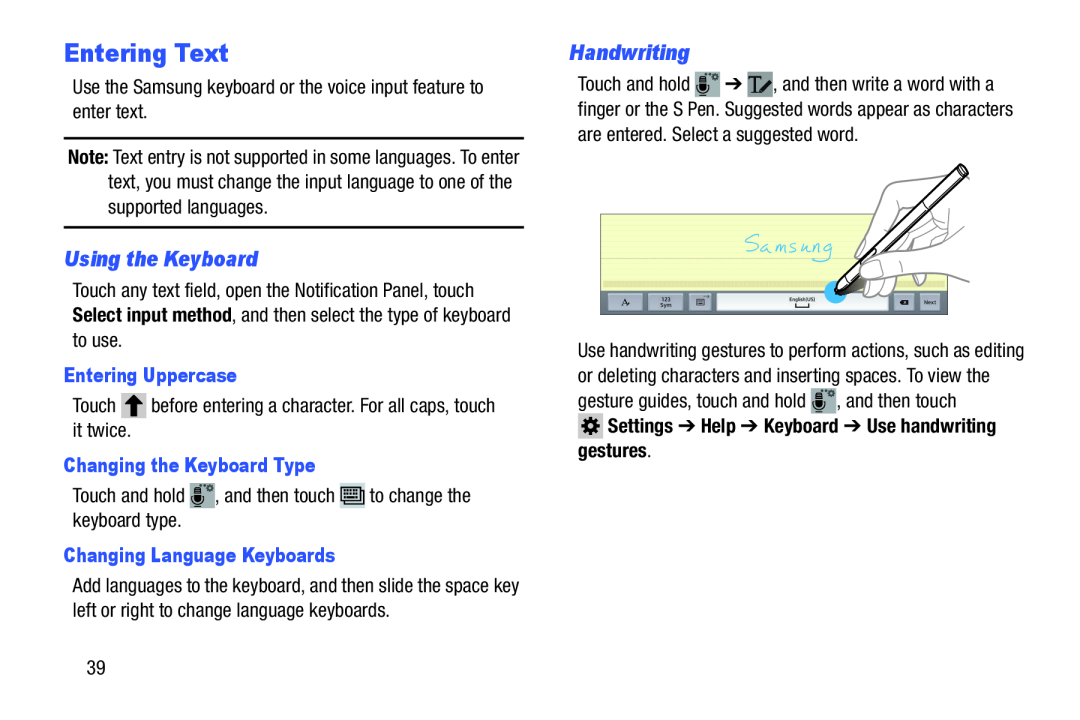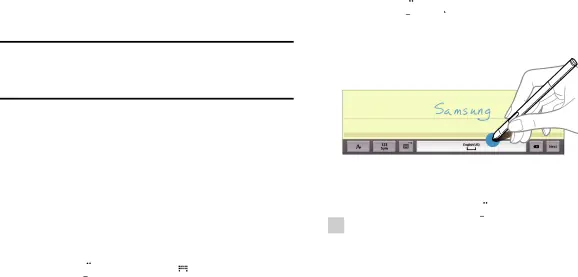
Entering Text
Use the Samsung keyboard or the voice input feature to enter text.Note: Text entry is not supported in some languages. To enter text, you must change the input language to one of the supported languages.
Using the Keyboard
Touch any text field, open the Notification Panel, touch Select input method, and then select the type of keyboard to use.
Entering Uppercase
TouchChanging the Keyboard Type
Touch and holdChanging Language Keyboards
Add languages to the keyboard, and then slide the space key left or right to change language keyboards.
Handwriting
Touch and hold ![]() ➔
➔ ![]() , and then write a word with a finger or the S Pen. Suggested words appear as characters are entered. Select a suggested word.
, and then write a word with a finger or the S Pen. Suggested words appear as characters are entered. Select a suggested word.
Use handwriting gestures to perform actions, such as editing or deleting characters and inserting spaces. To view the gesture guides, touch and hold ![]() , and then touch
, and then touch
 Settings ➔ Help ➔ Keyboard ➔ Use handwriting
Settings ➔ Help ➔ Keyboard ➔ Use handwriting
gestures.
39