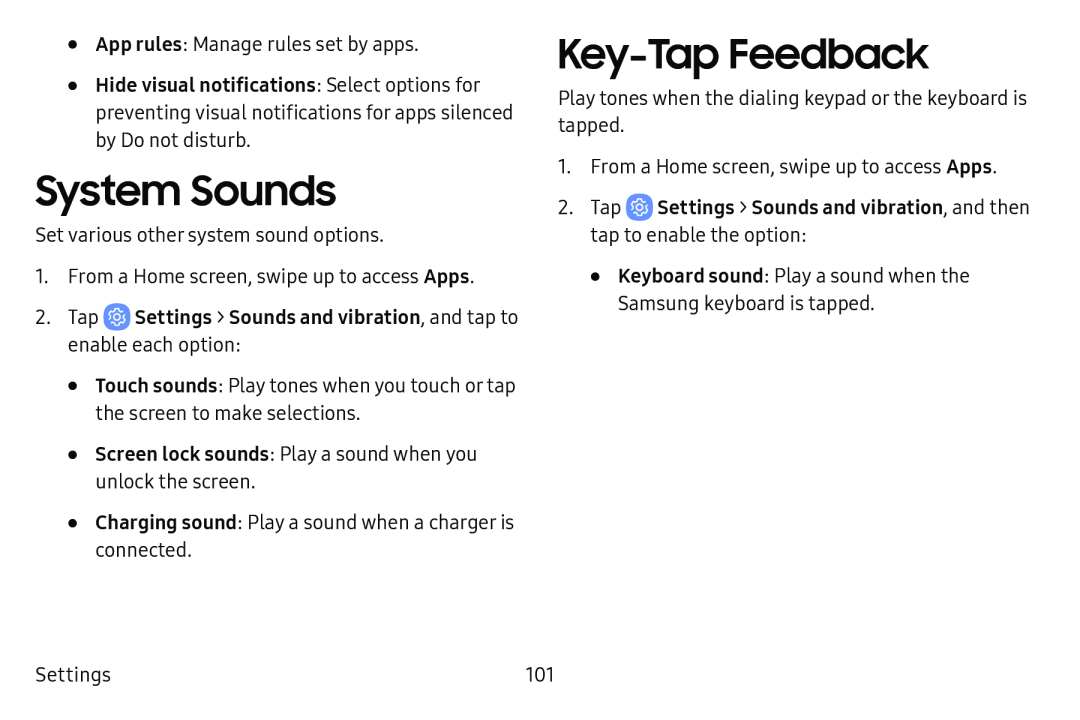•App rules: Manage rules set by apps.
•Hide visual notifications: Select options for preventing visual notifications for apps silenced by Do not disturb.
System Sounds
Set various other system sound options.
1.From a Home screen, swipe up to access Apps.
2.Tap•Touch sounds: Play tones when you touch or tap the screen to make selections.
•Screen lock sounds: Play a sound when you unlock the screen.
•Charging sound: Play a sound when a charger is connected.
Key-Tap Feedback
Play tones when the dialing keypad or the keyboard is tapped.
1.From a Home screen, swipe up to access Apps.
2.Tap•Keyboard sound: Play a sound when the Samsung keyboard is tapped.
Settings | 101 |