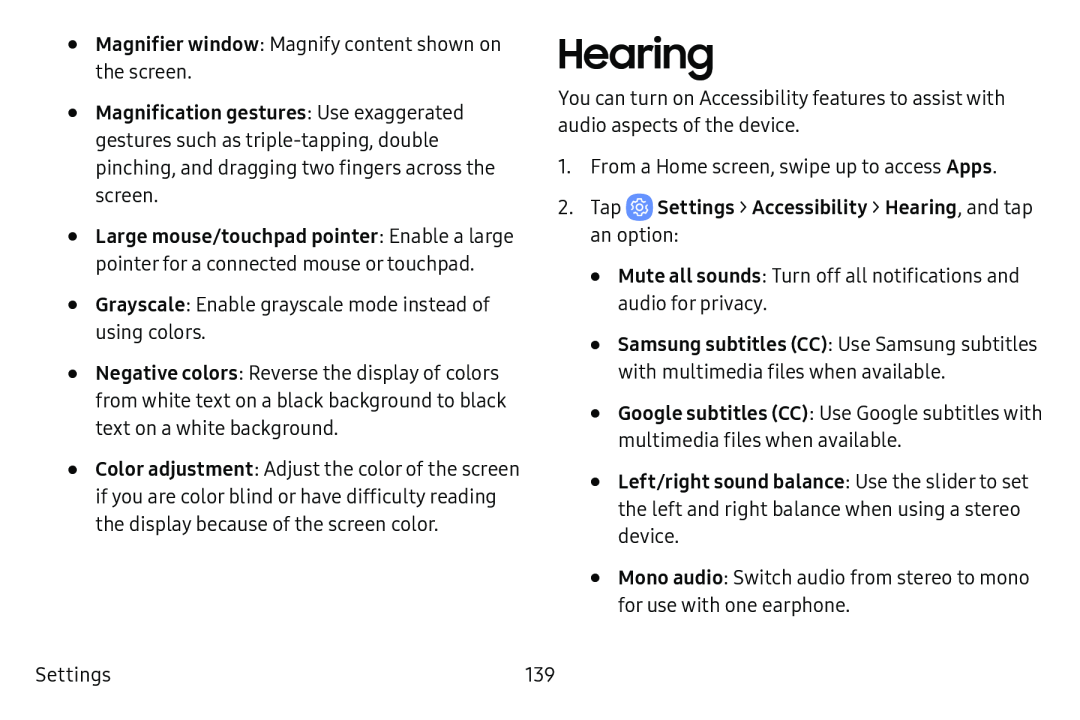•
•
•
•
•
•
Magnifier window: Magnify content shown on the screen.
Magnification gestures: Use exaggerated gestures such as
Large mouse/touchpad pointer: Enable a large pointer for a connected mouse or touchpad.
Grayscale: Enable grayscale mode instead of using colors.
Negative colors: Reverse the display of colors from white text on a black background to black text on a white background.
Color adjustment: Adjust the color of the screen if you are color blind or have difficulty reading the display because of the screen color.
Hearing
You can turn on Accessibility features to assist with audio aspects of the device.
1.From a Home screen, swipe up to access Apps.
2.Tap•Mute all sounds: Turn off all notifications and audio for privacy.
•Samsung subtitles (CC): Use Samsung subtitles with multimedia files when available.
•Google subtitles (CC): Use Google subtitles with multimedia files when available.
•Left/right sound balance: Use the slider to set the left and right balance when using a stereo device.
• Mono audio: Switch audio from stereo to mono for use with one earphone.
Settings | 139 |