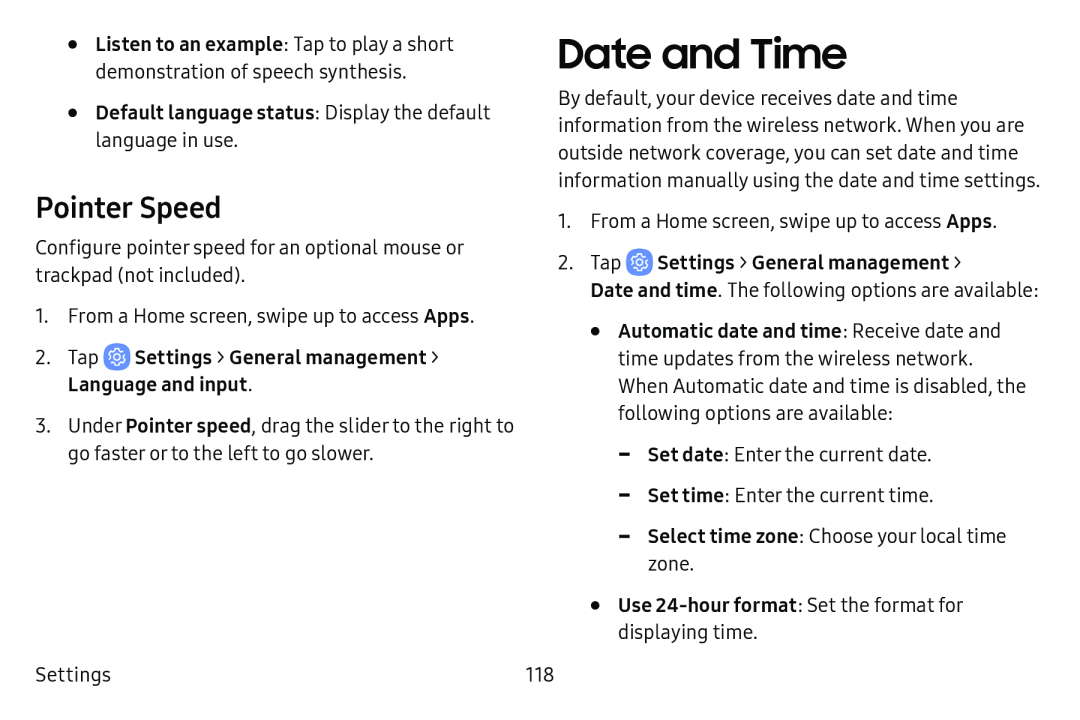•Listen to an example: Tap to play a short demonstration of speech synthesis.
•Default language status: Display the default language in use.Pointer Speed
Configure pointer speed for an optional mouse or trackpad (not included).
1.From a Home screen, swipe up to access Apps.
2.Tap3.Under Pointer speed, drag the slider to the right to go faster or to the left to go slower.
Settings
Date and Time
By default, your device receives date and time information from the wireless network. When you are outside network coverage, you can set date and time information manually using the date and time settings.
1.From a Home screen, swipe up to access Apps.
2.TapDate and time. The following options are available:
•Automatic date and time: Receive date and time updates from the wireless network. When Automatic date and time is disabled, the following options are available:
118