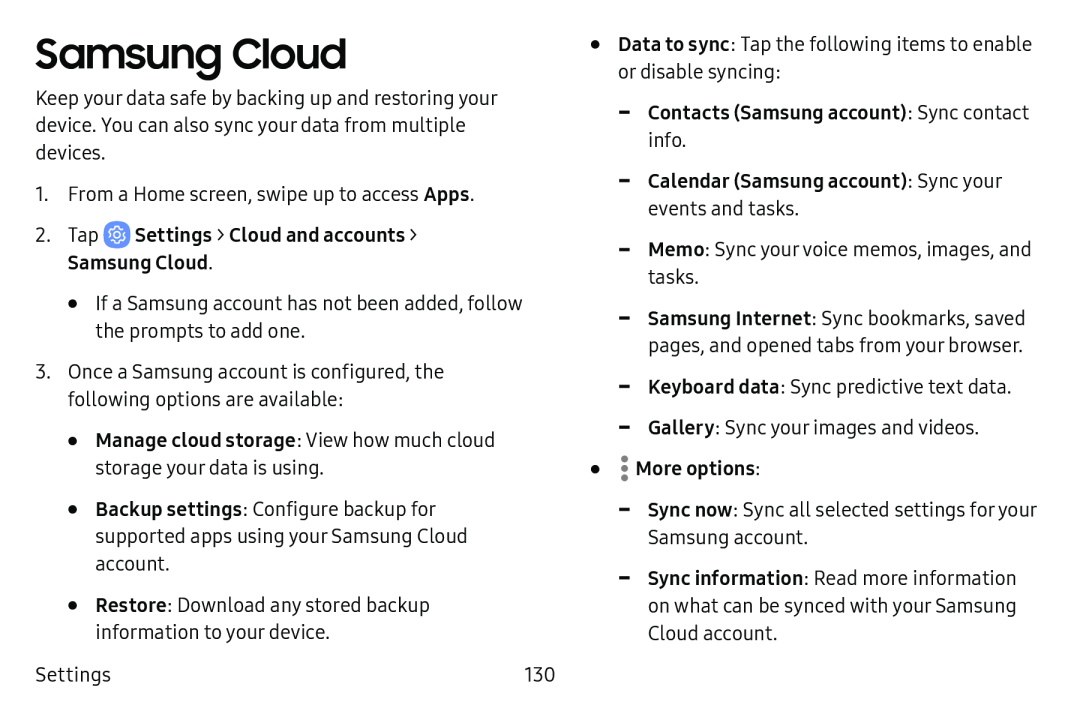Samsung Cloud
Keep your data safe by backing up and restoring your device. You can also sync your data from multiple devices.
1.From a Home screen, swipe up to access Apps.
2.Tap•If a Samsung account has not been added, follow the prompts to add one.
3.Once a Samsung account is configured, the following options are available:
•Manage cloud storage: View how much cloud storage your data is using.•Backup settings: Configure backup for supported apps using your Samsung Cloud account.
•Restore: Download any stored backup information to your device.
Settings | 130 |
•Data to sync: Tap the following items to enable or disable syncing: