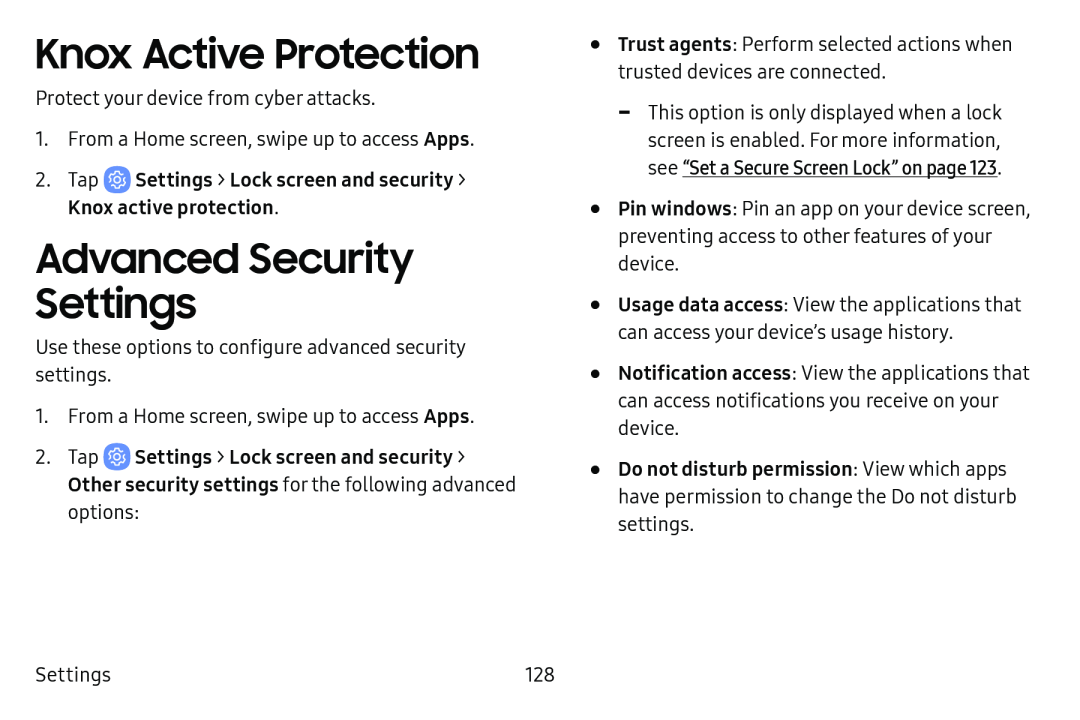Knox Active Protection
Protect your device from cyber attacks.
1.From a Home screen, swipe up to access Apps.
2.TapAdvanced Security Settings
Use these options to configure advanced security settings.
1.From a Home screen, swipe up to access Apps.
2.Tap ![]() Settings > Lock screen and security > Other security settings for the following advanced options:
Settings > Lock screen and security > Other security settings for the following advanced options:
•Trust agents: Perform selected actions when trusted devices are connected.
•Pin windows: Pin an app on your device screen, preventing access to other features of your device.
•Usage data access: View the applications that can access your device’s usage history.
•Notification access: View the applications that can access notifications you receive on your device.
•Do not disturb permission: View which apps have permission to change the Do not disturb settings.
Settings | 128 |