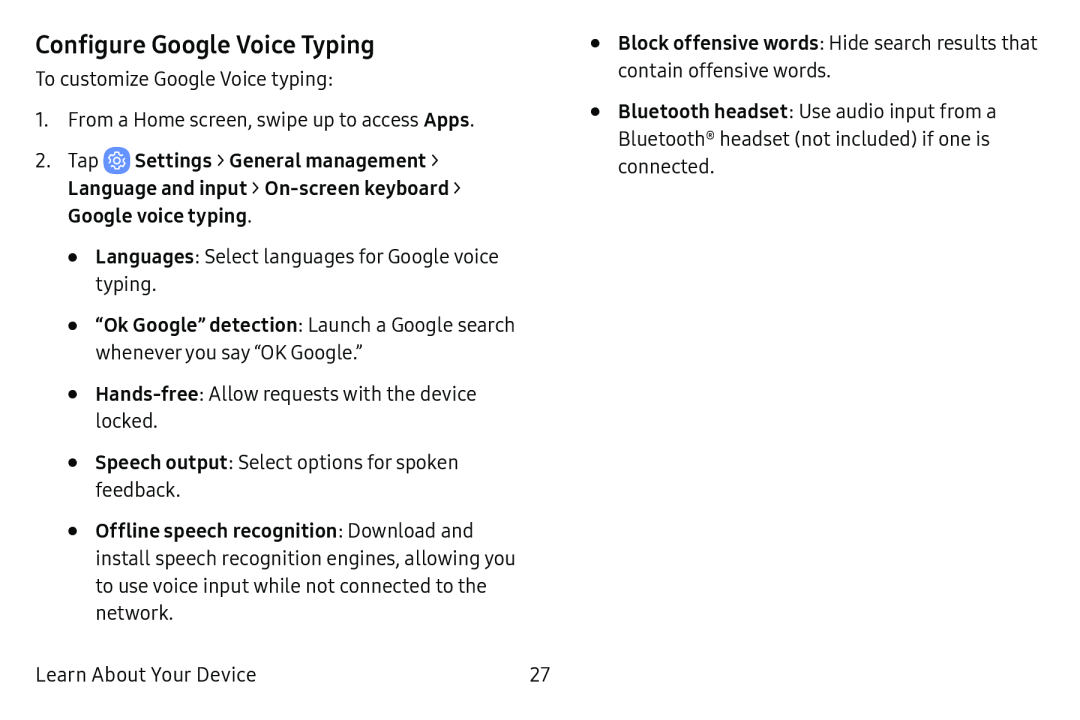Configure Google Voice Typing
To customize Google Voice typing:
1.From a Home screen, swipe up to access Apps.
2.Tap  Settings > General management >
Settings > General management >
Language and input > On‑screen keyboard > Google voice typing.
•Languages: Select languages for Google voice typing.
•“Ok Google” detection: Launch a Google search whenever you say “OK Google.”
•
•Speech output: Select options for spoken feedback.
•Offline speech recognition: Download and install speech recognition engines, allowing you to use voice input while not connected to the network.
Learn About Your Device | 27 |
•
•
Block offensive words: Hide search results that contain offensive words.
Bluetooth headset: Use audio input from a Bluetooth® headset (not included) if one is connected.