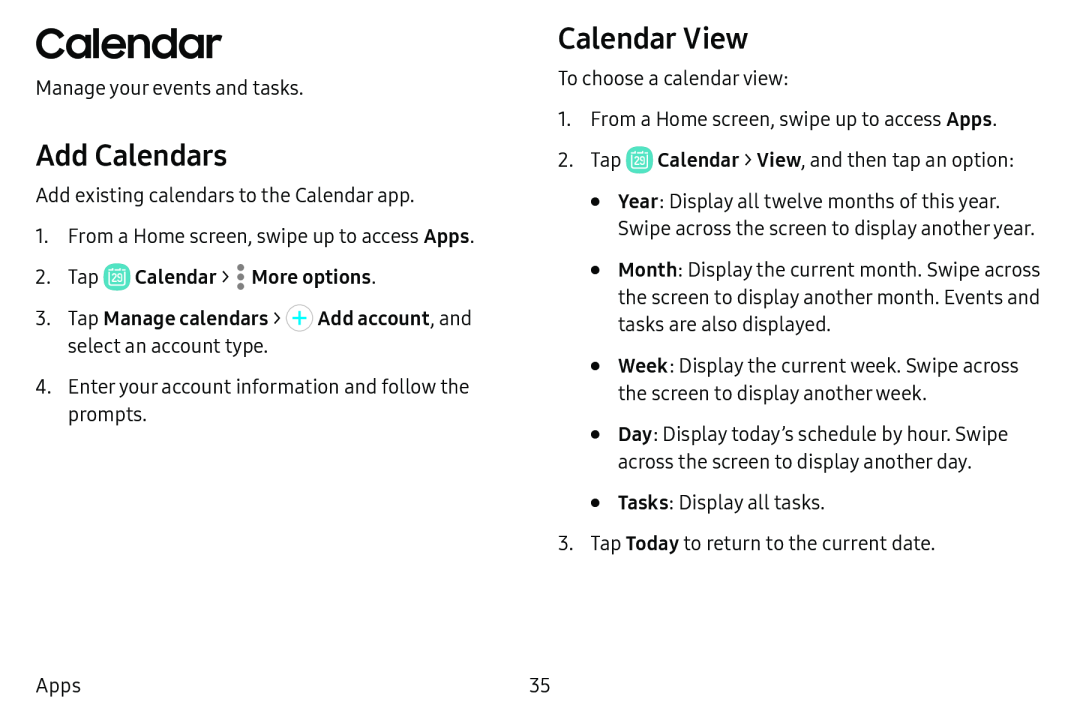Calendar
Manage your events and tasks.
Add Calendars
Add existing calendars to the Calendar app.
1.From a Home screen, swipe up to access Apps.
2.Tap4.Enter your account information and follow the prompts.
Calendar View
To choose a calendar view:
1.From a Home screen, swipe up to access Apps.
2.Tap ![]() Calendar > View, and then tap an option:
Calendar > View, and then tap an option:
•Year: Display all twelve months of this year. Swipe across the screen to display another year.
•Month: Display the current month. Swipe across the screen to display another month. Events and tasks are also displayed.
•Week: Display the current week. Swipe across the screen to display another week.
•Day: Display today’s schedule by hour. Swipe across the screen to display another day.
•Tasks: Display all tasks.
3.Tap Today to return to the current date.
Apps | 35 |