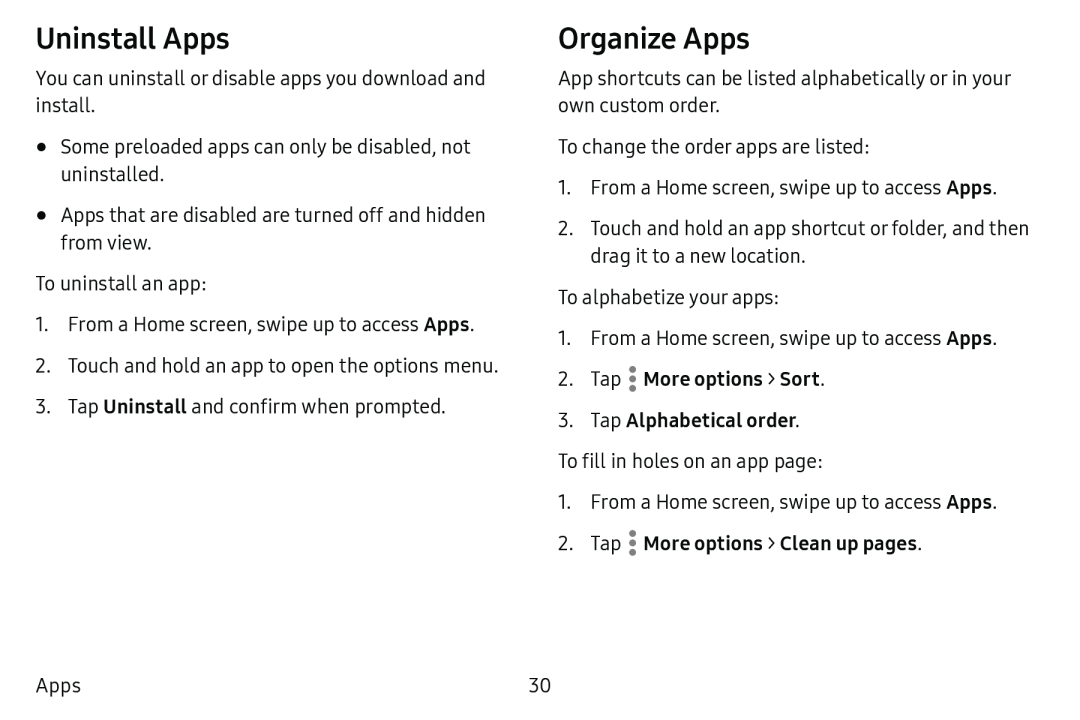Uninstall Apps
You can uninstall or disable apps you download and install.
•Some preloaded apps can only be disabled, not uninstalled.
•Apps that are disabled are turned off and hidden from view.
To uninstall an app:
1.From a Home screen, swipe up to access Apps.
2.Touch and hold an app to open the options menu.
3.Tap Uninstall and confirm when prompted.
Organize Apps
App shortcuts can be listed alphabetically or in your own custom order.
To change the order apps are listed:
1.From a Home screen, swipe up to access Apps.
2.Touch and hold an app shortcut or folder, and then drag it to a new location.
To alphabetize your apps:
1.From a Home screen, swipe up to access Apps.
2.TapTo fill in holes on an app page:
1.From a Home screen, swipe up to access Apps.
2.TapApps | 30 |