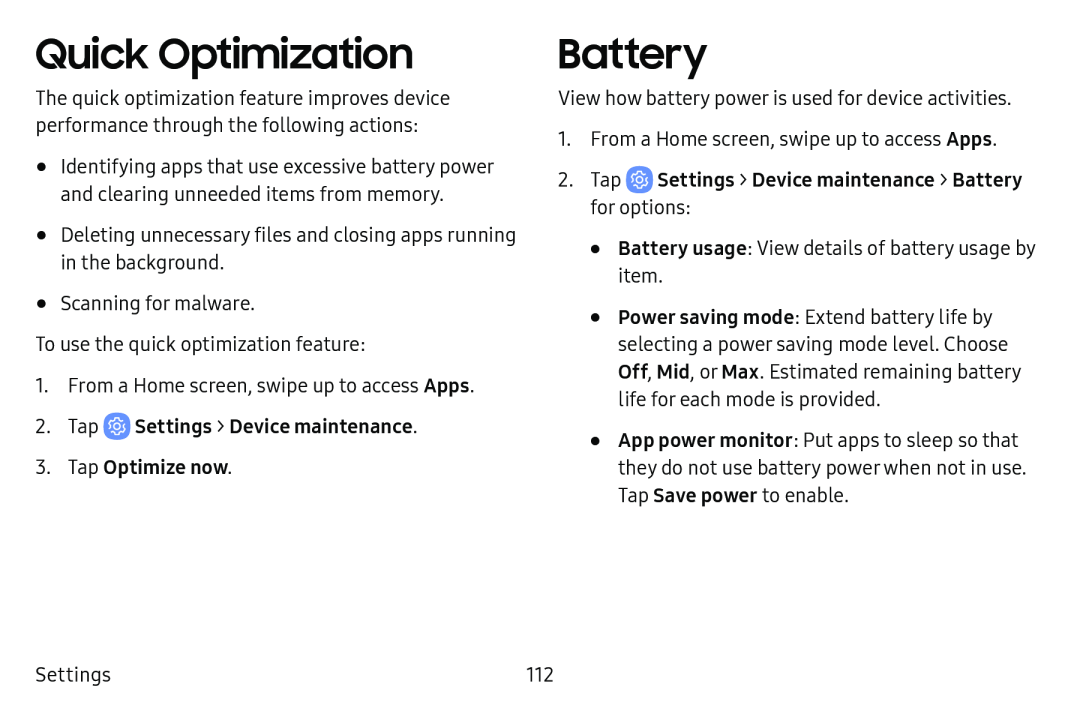Quick Optimization
The quick optimization feature improves device performance through the following actions:
•Identifying apps that use excessive battery power and clearing unneeded items from memory.
•Deleting unnecessary files and closing apps running in the background.
•Scanning for malware.
To use the quick optimization feature:
1.From a Home screen, swipe up to access Apps.
2.TapBattery
View how battery power is used for device activities.
1.From a Home screen, swipe up to access Apps.
2.Tap•Battery usage: View details of battery usage by item.
•Power saving mode: Extend battery life by selecting a power saving mode level. Choose Off, Mid, or Max. Estimated remaining battery life for each mode is provided.
•App power monitor: Put apps to sleep so that they do not use battery power when not in use. Tap Save power to enable.
Settings | 112 |