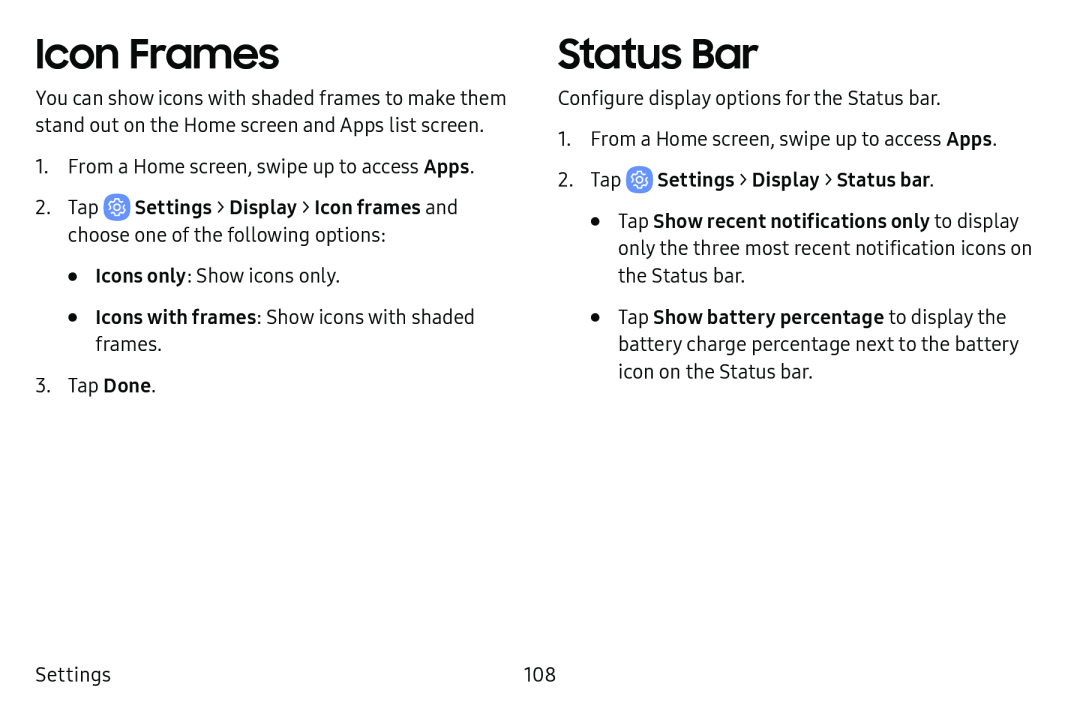Icon Frames
You can show icons with shaded frames to make them stand out on the Home screen and Apps list screen.
1.From a Home screen, swipe up to access Apps.
2.Tap•Icons only: Show icons only.
•Icons with frames: Show icons with shaded frames.
3.Tap Done.
Status Bar
Configure display options for the Status bar.
1.From a Home screen, swipe up to access Apps.
2.Tap•Tap Show recent notifications only to display only the three most recent notification icons on the Status bar.
•Tap Show battery percentage to display the battery charge percentage next to the battery icon on the Status bar.
Settings | 108 |