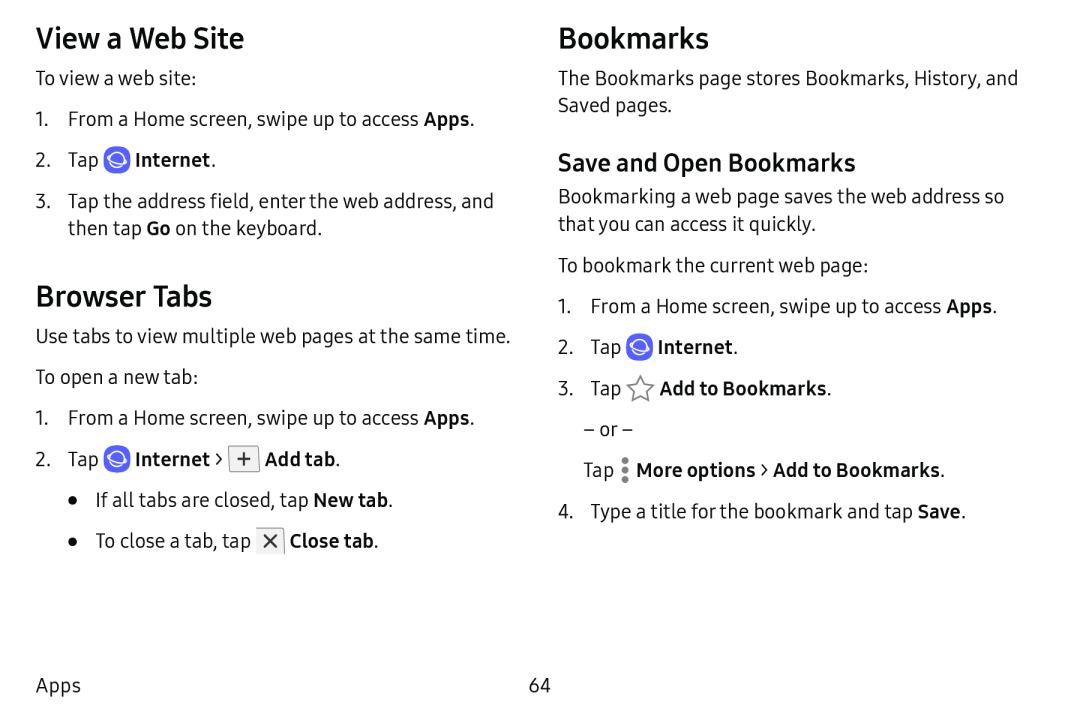View a Web Site
To view a web site:
1.From a Home screen, swipe up to access Apps.
2.Tap  Internet.
Internet.
3.Tap the address field, enter the web address, and then tap Go on the keyboard.
Browser Tabs
Use tabs to view multiple web pages at the same time. To open a new tab:
1.From a Home screen, swipe up to access Apps.
2.Tap  Internet >
Internet >  Add tab.
Add tab.
•If all tabs are closed, tap New tab.
•To close a tab, tap ![]() Close tab.
Close tab.
Bookmarks
The Bookmarks page stores Bookmarks, History, and Saved pages.
Save and Open Bookmarks
Bookmarking a web page saves the web address so that you can access it quickly.
To bookmark the current web page:
1.From a Home screen, swipe up to access Apps.
2.Tap  Internet.
Internet.
3.Tap  Add to Bookmarks.
Add to Bookmarks.
– or –
Tap  More options > Add to Bookmarks.
More options > Add to Bookmarks.
4. Type a title for the bookmark and tap Save.
Apps | 64 |