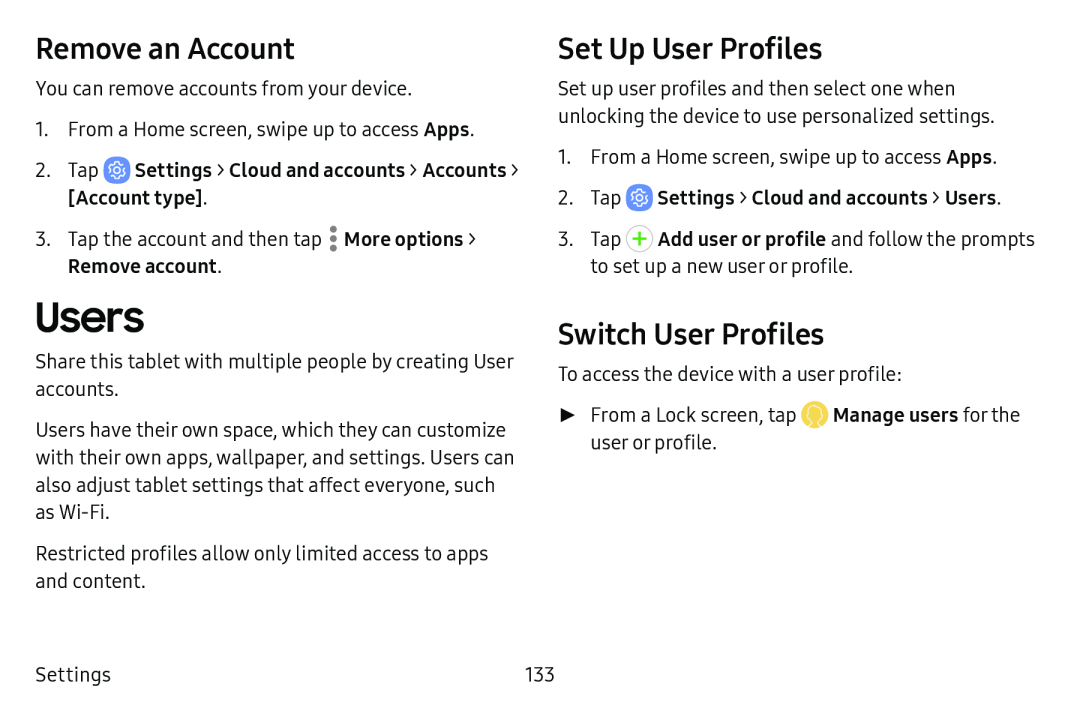Remove an Account
You can remove accounts from your device.
1.From a Home screen, swipe up to access Apps.
2.Tap ![]() Settings > Cloud and accounts > Accounts >
Settings > Cloud and accounts > Accounts >
3.Tap the account and then tap ![]() More options >
More options >
Users
Share this tablet with multiple people by creating User accounts.
Users have their own space, which they can customize with their own apps, wallpaper, and settings. Users can also adjust tablet settings that affect everyone, such as
Restricted profiles allow only limited access to apps and content.
Set Up User Profiles
Set up user profiles and then select one when unlocking the device to use personalized settings.
1.From a Home screen, swipe up to access Apps.
2.Tap3.Tap ![]() Add user or profile and follow the prompts to set up a new user or profile.
Add user or profile and follow the prompts to set up a new user or profile.
Switch User Profiles
To access the device with a user profile:
►► From a Lock screen, tap ![]() Manage users for the user or profile.
Manage users for the user or profile.
Settings | 133 |