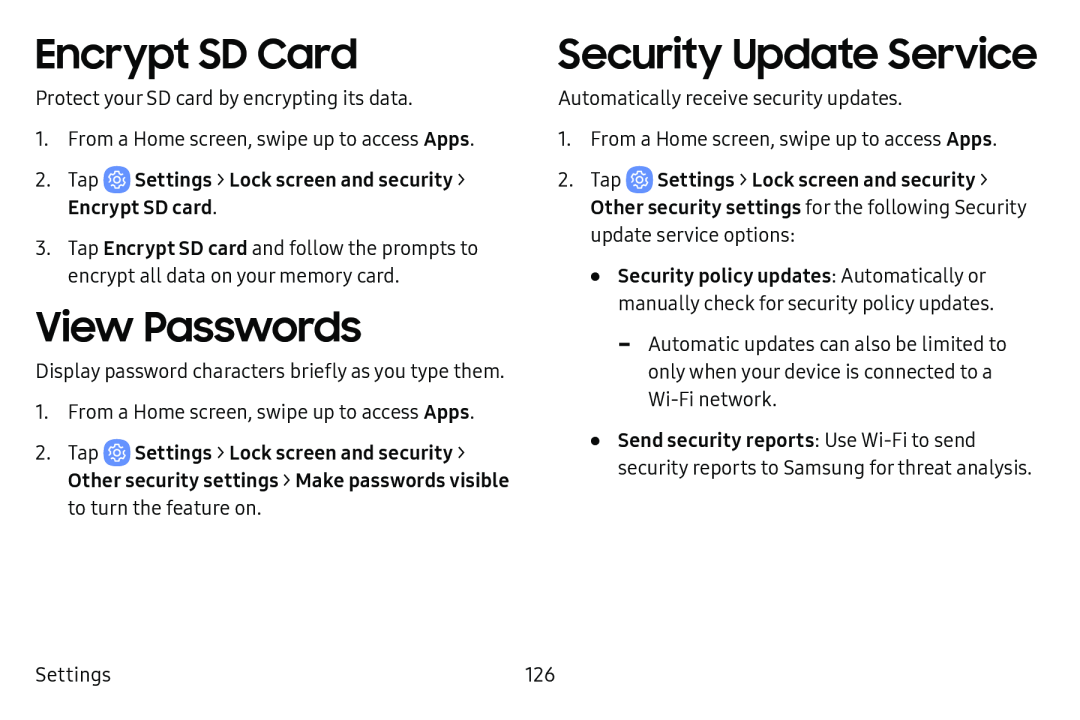Encrypt SD Card
Protect your SD card by encrypting its data.
1.From a Home screen, swipe up to access Apps.
2.Tap3.Tap Encrypt SD card and follow the prompts to encrypt all data on your memory card.
View Passwords
Display password characters briefly as you type them.
1.From a Home screen, swipe up to access Apps.
2.Tap ![]() Settings > Lock screen and security > Other security settings > Make passwords visible to turn the feature on.
Settings > Lock screen and security > Other security settings > Make passwords visible to turn the feature on.
Security Update Service
Automatically receive security updates.
1.From a Home screen, swipe up to access Apps.
2.Tap ![]() Settings > Lock screen and security > Other security settings for the following Security update service options:
Settings > Lock screen and security > Other security settings for the following Security update service options:
•Security policy updates: Automatically or manually check for security policy updates.
•Send security reports: Use
Settings | 126 |