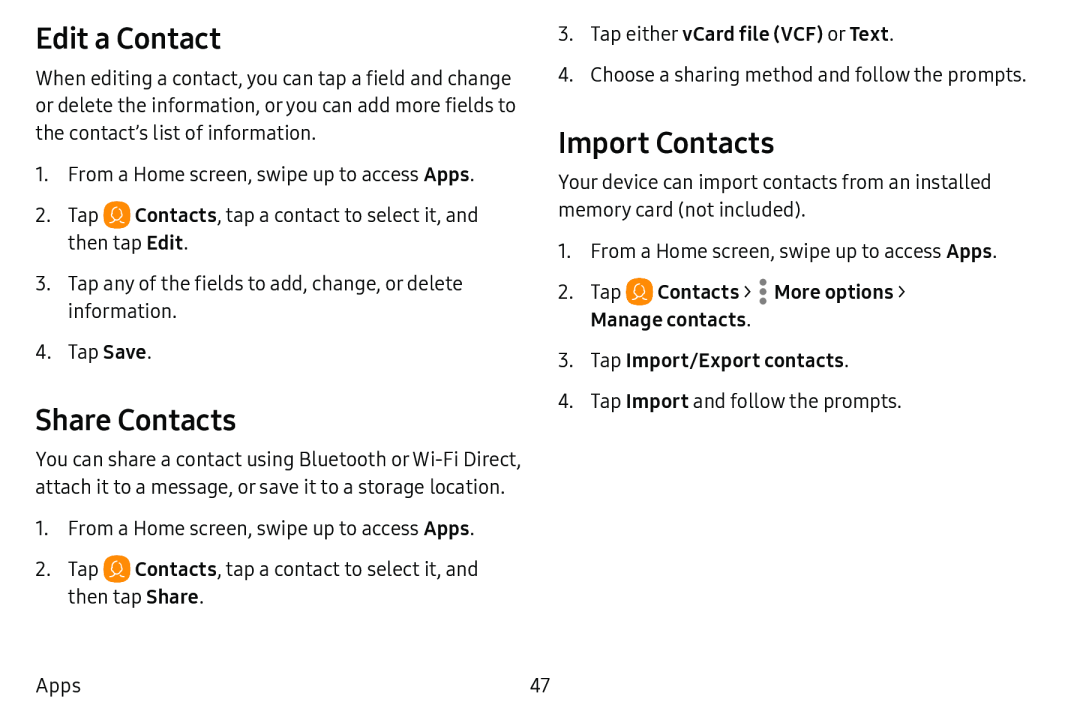Edit a Contact
When editing a contact, you can tap a field and change or delete the information, or you can add more fields to the contact’s list of information.
1.From a Home screen, swipe up to access Apps.
2.Tap ![]() Contacts, tap a contact to select it, and then tap Edit.
Contacts, tap a contact to select it, and then tap Edit.
3.Tap any of the fields to add, change, or delete information.
4.Tap Save.
Share Contacts
You can share a contact using Bluetooth or
1.From a Home screen, swipe up to access Apps.
2.Tap ![]() Contacts, tap a contact to select it, and then tap Share.
Contacts, tap a contact to select it, and then tap Share.
4.Choose a sharing method and follow the prompts.
Import Contacts
Your device can import contacts from an installed memory card (not included).
1.From a Home screen, swipe up to access Apps.
2.Tap4.Tap Import and follow the prompts.
Apps | 47 |