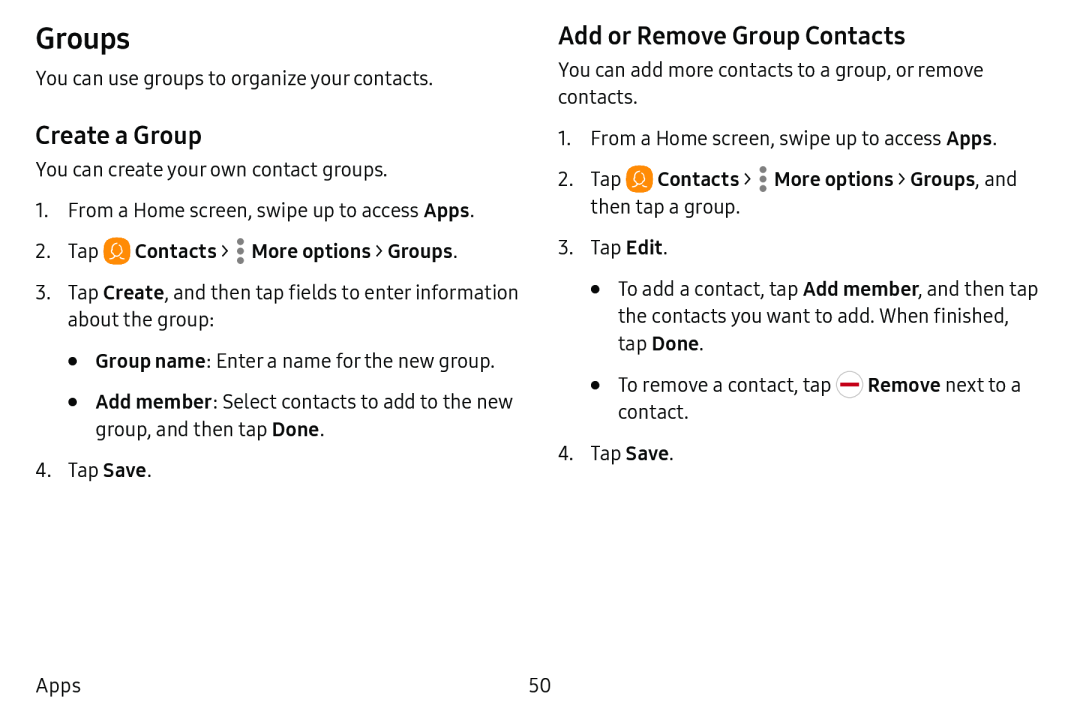Groups
You can use groups to organize your contacts.
Create a Group
You can create your own contact groups.
1.From a Home screen, swipe up to access Apps.
2.Tap  Contacts >
Contacts >  More options > Groups.
More options > Groups.
3.Tap Create, and then tap fields to enter information about the group:
•Group name: Enter a name for the new group.
•Add member: Select contacts to add to the new group, and then tap Done.
4.Tap Save.
Add or Remove Group Contacts
You can add more contacts to a group, or remove contacts.
1.From a Home screen, swipe up to access Apps.
2.Tap  Contacts >
Contacts >  More options > Groups, and then tap a group.
More options > Groups, and then tap a group.
3.Tap Edit.
•To add a contact, tap Add member, and then tap the contacts you want to add. When finished, tap Done.
•To remove a contact, tap ![]() Remove next to a contact.
Remove next to a contact.
4.Tap Save.
Apps | 50 |