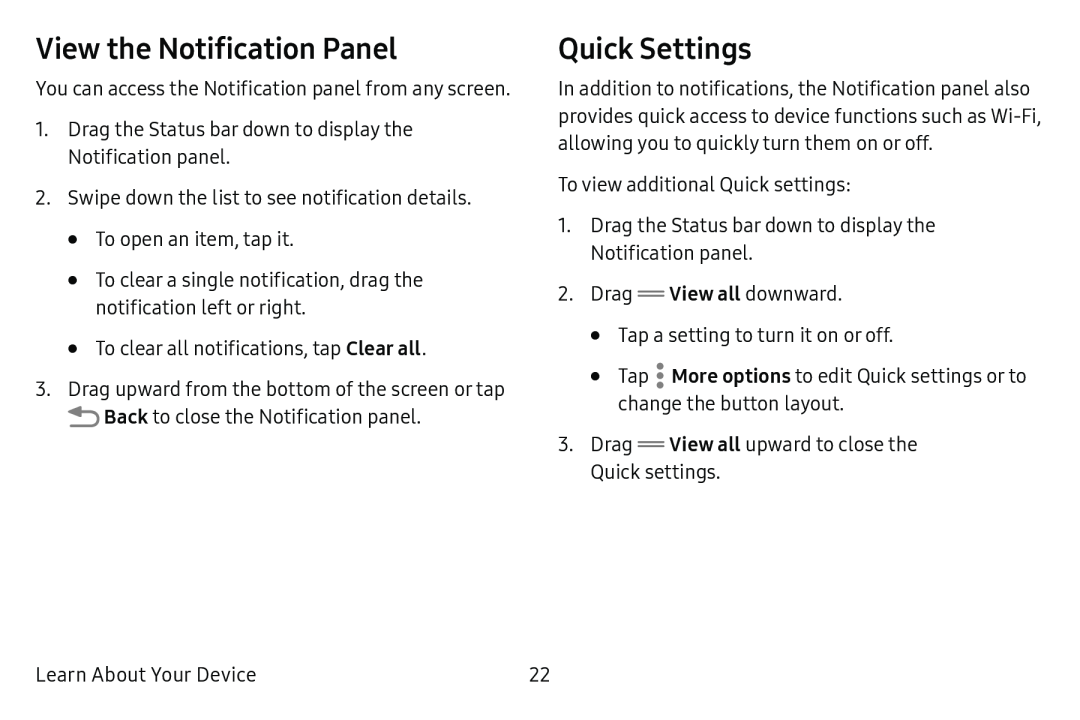View the Notification Panel
You can access the Notification panel from any screen.
1.Drag the Status bar down to display the Notification panel.
2.Swipe down the list to see notification details.
•To open an item, tap it.
•To clear a single notification, drag the notification left or right.
•To clear all notifications, tap Clear all.
3.Drag upward from the bottom of the screen or tap
![]() Back to close the Notification panel.
Back to close the Notification panel.
Quick Settings
In addition to notifications, the Notification panel also provides quick access to device functions such as
To view additional Quick settings:
1.Drag the Status bar down to display the Notification panel.
2.Drag ![]() View all downward.
View all downward.
•Tap a setting to turn it on or off.
•Tap ![]() More options to edit Quick settings or to change the button layout.
More options to edit Quick settings or to change the button layout.
3.Drag ![]() View all upward to close the
View all upward to close the
Quick settings.
Learn About Your Device | 22 |