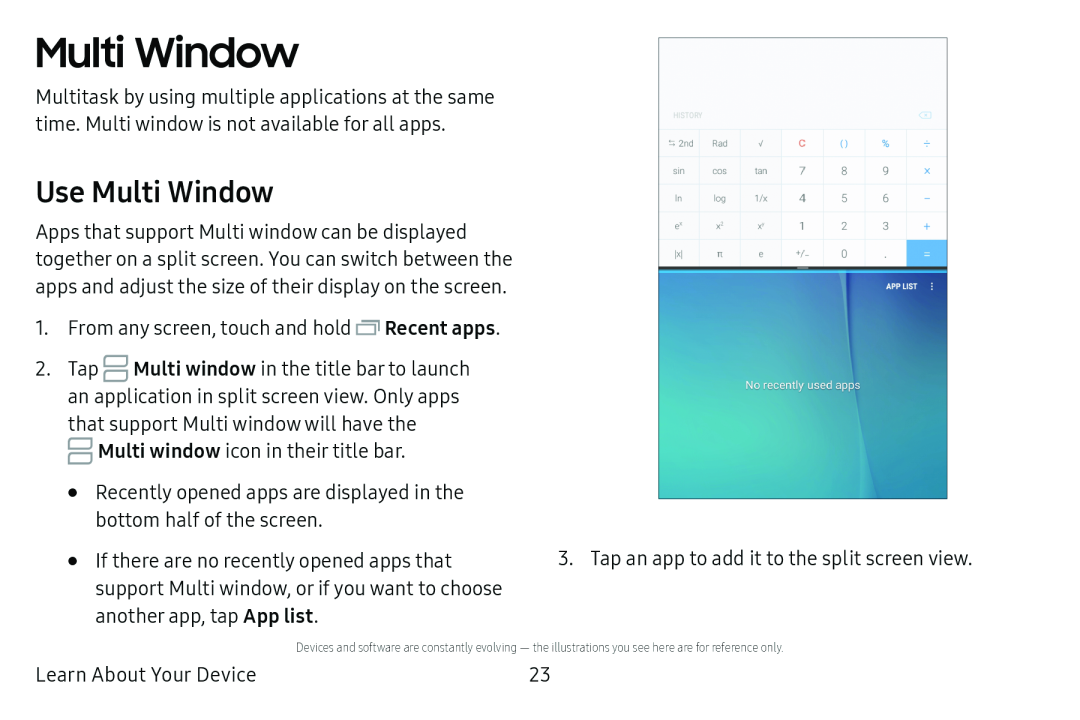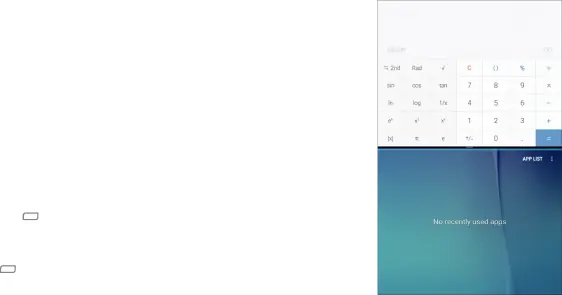
Multi Window
Multitask by using multiple applications at the same time. Multi window is not available for all apps.
Use Multi Window
Apps that support Multi window can be displayed together on a split screen. You can switch between the apps and adjust the size of their display on the screen.
1.From any screen, touch and hold ![]() Recent apps.
Recent apps.
2.Tap ![]() Multi window in the title bar to launch an application in split screen view. Only apps that support Multi window will have the
Multi window in the title bar to launch an application in split screen view. Only apps that support Multi window will have the
![]() Multi window icon in their title bar.
Multi window icon in their title bar.
•Recently opened apps are displayed in the bottom half of the screen.
•If there are no recently opened apps that support Multi window, or if you want to choose another app, tap App list.
3. Tap an app to add it to the split screen view.
Devices and software are constantly evolving — the illustrations you see here are for reference only.
Learn About Your Device | 23 |